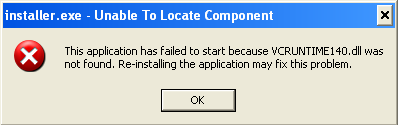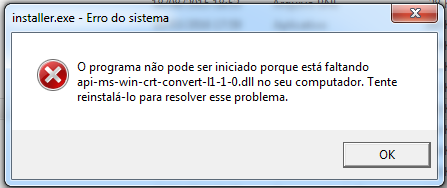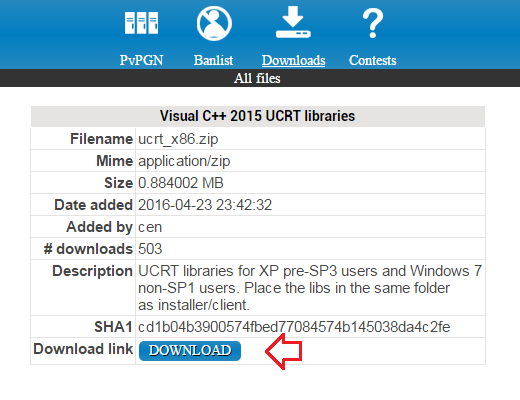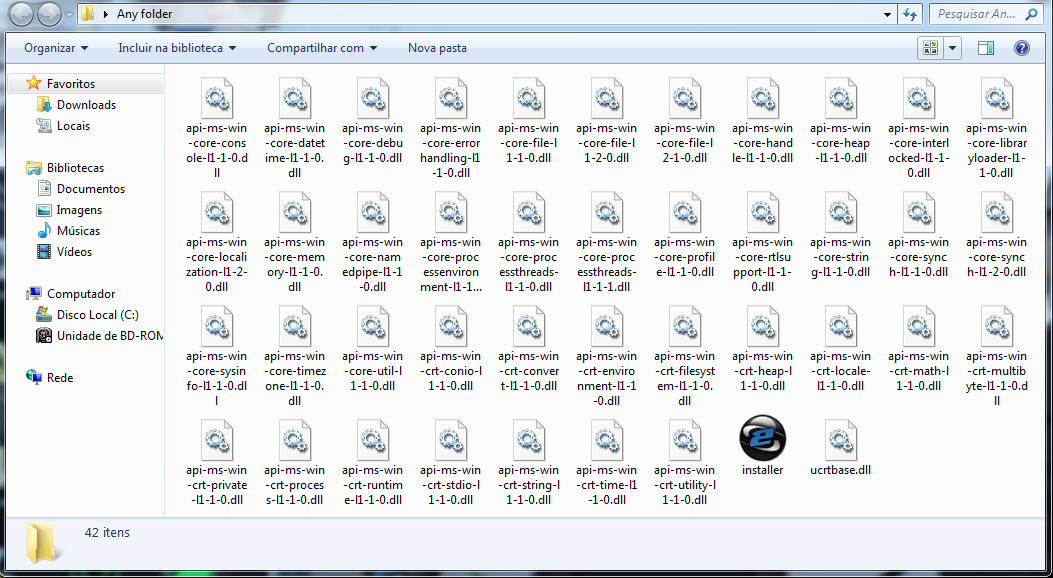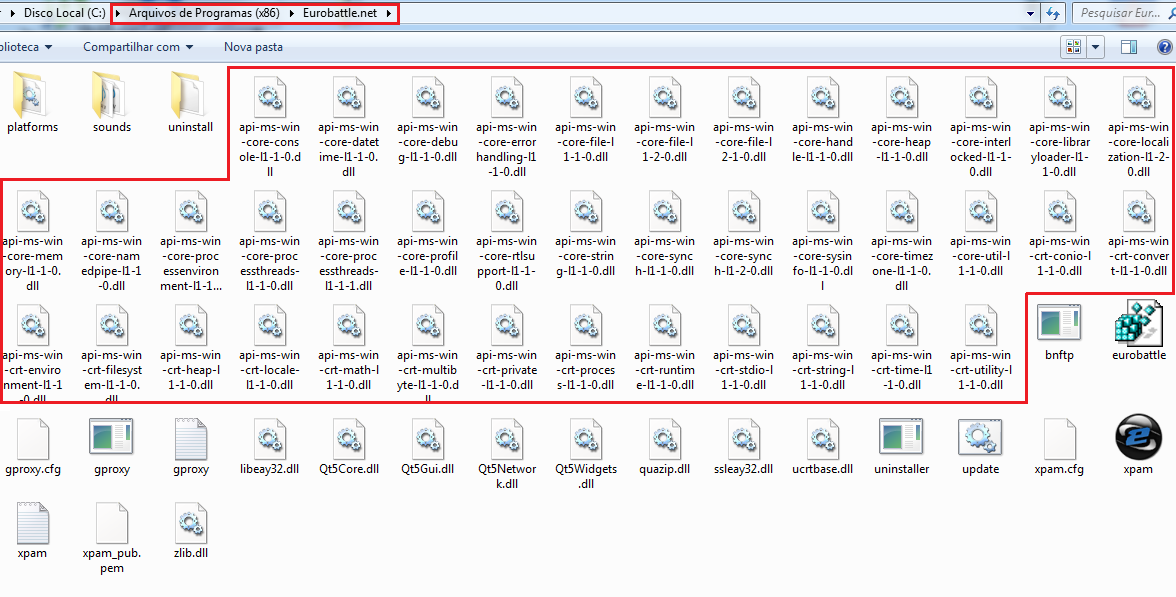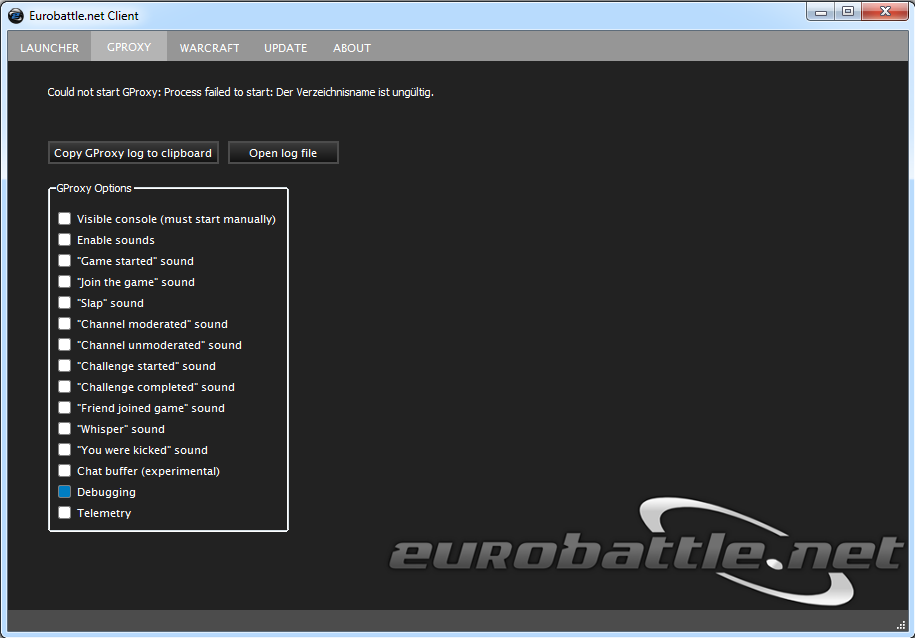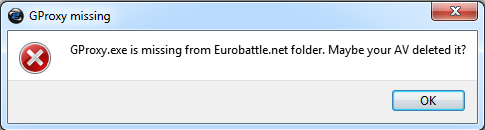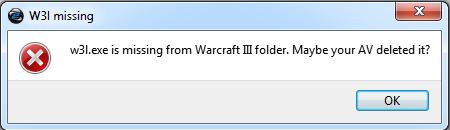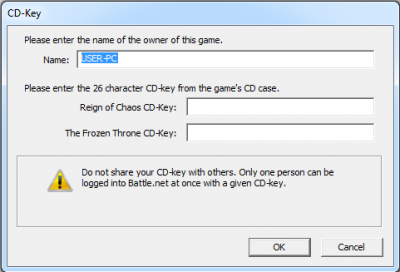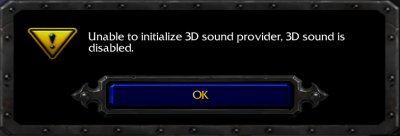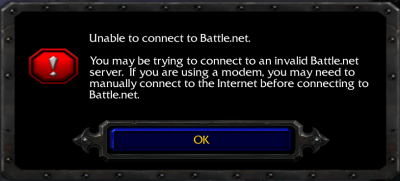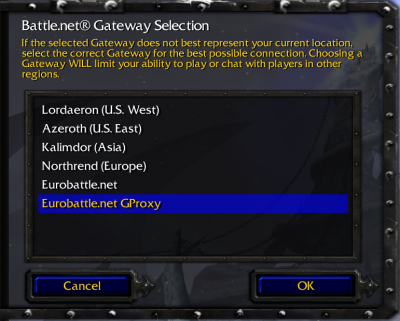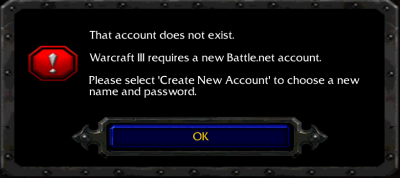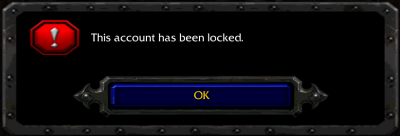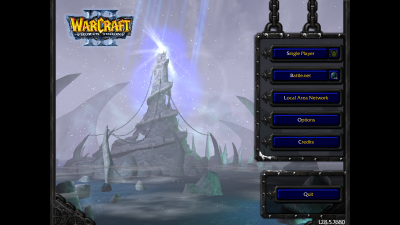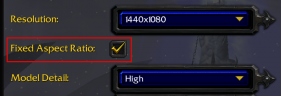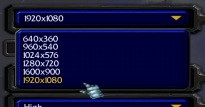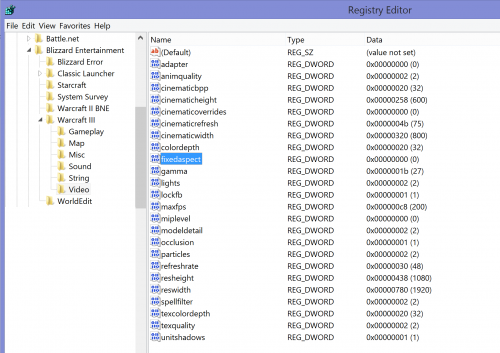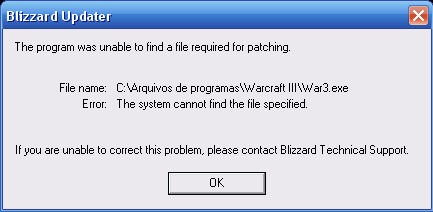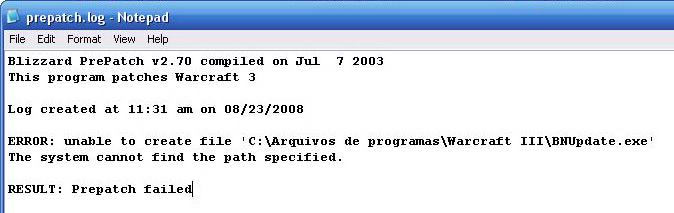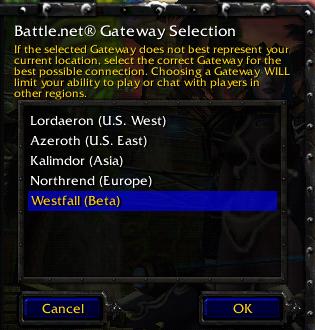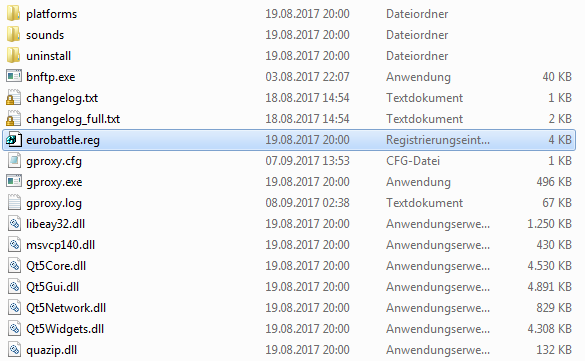Troubleshooting
General
| Common Issues |
|---|
|
This is the overview of the usual problems which won't let you connect to Eurobattle.net servers. Note that Client messages and directories mentioned may vary depending on your system language, the Client's version and the location of your Warcraft III. Launching Eurobattle.net Client***.DLL missingContents
VCRUNTIME140.DLL is missingThe message "VCRUNTIME140.DLL is missing" after trying to run the installer indicates that dlls used by it aren't present in your system. SolutionInstall Visual C++ Redistributable 2015 x86
Api-ms-win-crt-convert-l1-1-0.dll is missingThe message "Api-ms-win-crt-convert-l1-1-0.dll is missing" after trying to run the installer indicates that dlls used by it aren't present in your system.
Solution1. Download Visual C++ 2015 UCRT libraries 2. Extract them in the folder where your unzipped installer is (unzip it if not done yet) 4. Locate your installer's folder (not WC3 folder) and then copy/paste these files to that folder (usually program files (x86)/Eurobattle.net)
Launching Warcraft IIISome directories/files might not be created or created in a wrong way. A few antivirus programs may also delete the essential files falsely detecting them as viruses.
[Client] "Process failed to start: The directory is invalid" MessageThis message indicates that the Client wasn't installed properly. SolutionRemove the current Client and reinstall it using the newest installer.
[Client] "GProxy is missing" MessageThis message usually means that gproxy.exe isn't present in the Client's directory. Due to the functionality of GProxy, some antivirus programs may falsely detect it as a virus and delete it automatically. The most known antivirus that does that is Avast.
SolutionAdd gproxy.exe to the exception list of your antivirus and reinstall the Client.
[Client] "w3l.exe is missing" MessageIn most cases it means that w3l.exe is missing from your Warcraft III directory. The file is essential for letting you connect to our servers but it may also be falsely detected as a virus since it is a "hack" which redirects the game to our PVPGN servers instead of the official ones. Usually Avast does that.
SolutionAdd w3l.exe to the exception list of your antivirus and reinstall the Client.
[W3] CD-Keys missingThe following message appears if your Warcraft III directory is missing the license keys:
Solutions
ROC: TFT:
Unable to Connect to Eurobattle.net[W3] "Unable to validate game version" MessageThe following message appears when you click on the "battle.net" button in Warcraft III.
1) Your Warcraft III is of a wrong version. 2) Your Documents folder is inaccessible to the game. 3) You are using Windows XP SP2 or lower. 4) Your path to Warcraft III (the game path) contains non-english characters. In this case you are also likely to receive the "unable to initialize 3D sound provider" message upon launching the game.
5) [1.28 - 1.28.2] Your path to Documents contains non-english characters. Solutions1) Make sure that your Warcraft III is of the current version. Restart the client and it should update it automatically (after confirmation). You may also try to click on the "Perform full update" in the client in case some files are corrupted. 2) Change the rights for your Documents folder and make it readable by the current user. 3) No fix, Warcraft III of 1.28+ currently doesn't support Windows XP SP2 and lower. 4) Change your Warcraft III location to a directory which contains english characters only (or rename the existing one). Update W3 directory in the Client by pressing the "Change W3 Path" button on the "Warcraft" tab. 5) [1.28 - 1.28.2] Make sure the path to your Documents folder contains english characters only. Move the Documents folder to a new location or create a new system user if necessary.
[W3] "Unable to connect to Battle.net" MessageThe following message can appear after clicking the "battle.net" button:
1) You are trying to connect to a wrong gateway 2) A firewall is blocking GProxy 3) A rare bug, the Client can't find gproxy.exe when launching the game with the GProxy gateway
Solutions1.1) Make sure that you are connecting to the right gateway: "Eurobattle.net" for normal gateway and "Eurobattle.net GProxy" for GProxy gateway. In case these gateways are not present, find eurobatte.reg in the Client's directory and add it to your registry (double click it).
3) Reinstall the Client Logging In"That account does not exist" MessageThe following message will appear if you are trying to login using invalid account name:
SolutionMake sure that you created an account using this form.
"Your account has been locked" MessageThe following message appears if your account has been banned on server: SolutionIf you believe that you were banned by mistake, post an unban request in the Unban/Unmute Requests Board. If you are getting this message, your nick/nicks should also be listed in the Banlist Can't join gamesCan't join bot hosted gamesThere are generally 3 major reasons why you may not be able to join games hosted by GHost/GHost++ bots, including Ent, LagAbuse and any other. 1. You are banned on that bot Make sure you aren't banned by the bot's owner or an autoban system. How to do that on LagAbuse: Check that by typing
Some bots don't let you download the required map in lobby. Therefore you should download it yourself beforehand. Click on the game you wish to join and check if the map image is blank, in this case you don't have the needed map. Note that all maps after 1.28.1 should be placed in the "Documents/Warcraft III/Maps/Download" folder.
You need to have the latest version of GProxy to be able to play on LagAbuse bots. If you don't, the bot will kick you automatically from any lobby hosted by it. To be able to join our games, please be sure to have the latest Eurobattle.net Client installed and launch the game through GProxy gateway. Can't join my own/my friend's/any manual hosted gamesThis usually indicates that the player who is creating the game didn't forward his ports and therefore can't be the host. Getting disconnected from PG (or Standard/Melee) gamesTo play PG games one of the players must be the host and have his ports forwarded. If neither of the players can be the host, all players get disconnected and the game cancels. |
| Quadratic Resolution/Black Bars On Sides Fix |
|---|
After the 1.28 patch the game's default resolution was changed and you might see something like this:
Solution
|
| Green Icons Fix |
|---|
If you see green squares instead of custom icons, then either there was an error in our latest installer or your War3Mod.mpq is missing or corrupted. When this happens, our custom icons won't be loaded into your Warcraft III and will be displaying as green squares instead.
Solution
Alternative way:
To see what icons you have, simply type |
Ghost
| [Ghost] When Ghost says the password is invalid but you know its correct |
|---|
| If you get the "Invalid Password" message and you are sure about your password, then perhaps your bot account needs to be activated: http://app.eurobattle.net/activate
If you still have problems with the password try to do the following: Unzip the ghost++__X.zip Find the file ghost.cfg Right click > Open With > Notepad/Wordpad Edit the values there correctly Remove the # near the pvpgn custom values. Save the file Run ghost.exe Note: You cannot use your account name as your password, otherwise it will not work. If you are facing this, change the password for your bot here: http://banlist.eurobattle.net/tools/chpass.php Or you may try this: Let's say your username is Bob and your password is Huge. You must do the following. Name: Bob Password: Huge In the ghost.cfg you have to write your password without the capitals. So it will look like this: huge
|
| [Ghost] Failed to Startup because config is incorrect |
|---|
| The application has failed to start because the application configuration is incorrect. Reinstalling the application may fix the problem.
|
| [Ghost] When you get kicked from your game instantly |
|---|
| Make sure for start you have config like this :
Ghost will be on 6112 and Admin game 6113.
In this ghost.cfg you will need to change this things and make sure ther are correct, like bot_war3path and bot_mappath that the will show your dir of Warcraft. 1. bot_war3path = "YOUR DATA" my old data look like this in this line d:\Warcraft III\ 2. bot_mappath = "YOUR DATA" my old data look like this in this line d:\Warcraft III\Maps\Download\ 3. bnet_username = "YOUR DATA" username of your bot, ghost must have a different username than you do 4. bnet_password = "YOUR DATA" your bot account password 5. bnet_firstchannel = "YOUR DATA" first channel your bot will join 6. bnet_rootadmin = "YOUR DATA" your nickname in server after update this is how it must look like Check it and DON'T CHANGE IT. 1.28.5 Compile the latest version of bncsutil and vesioncheck should work without custom hashes. If you can't do that, here are the hashes: bnet_custom_war3version = 28 bnet_custom_exeversion = 0 5 28 1 bnet_custom_exeversionhash = 201 63 116 96 bnet_custom_passwordhashtype = pvpgn
bnet_custom_war3version = 26 bnet_custom_exeversion = 1 0 26 1 bnet_custom_exeversionhash = 39 240 218 47 bnet_custom_passwordhashtype = pvpgn
Bot configuration
|
| [Ghost] When you're ghost cannot load the map |
|---|
| Hello All Eurobattle.net Players.
I will take Dota6.59d map. Even if you download or you make your own .cfg in GhostOne he must be ok from moment you creat it or downloaded but some time you have small change that look like your map is load(in Ghost) but if you check the LOG you see this problem.
[ UDPCMDSOCK] Relaying cmd [!map dota6.59d] to server [server.eurobattle.net]
[ WHISPER: server.eurobattle.net] [sheepofwar] !map dota6.59d
[ BNET: server.eurobattle.net] admin [sheepofwar] sent command [!map dota6.59d]
[ CONFIG] loading file [mapcfgs\dota6.59d.cfg]
[ UTIL] warning - unable to read file [d:\Warcraft III\Maps\Download\DotA_Allstars_v6.59d.w3x]
[ MAP] warning - unable to load MPQ file [d:\Warcraft III\Maps\Download\DotA_Allstars_v6.59d.w3x]
[ MAP] no map data available, using config file for map_size, map_info, map_crc
[ MAP] no map data available, using config file for map_width, map_height, map_slot<x>,
map_numplayers, map_numteams
[ LOCAL: server.eurobattle.net] /w sheepofwar Loading config file [mapcfgs\dota6.59d.cfg].if you read the last line you see
map is load in ghost but no one will be able to join your game and not you your self.
The problem in fifth line from top small error in map name in .cfg file. [UTIL] warning - unable to read file [d:\Warcraft III\Maps\Download\DotA_Allstars_v6.59d.w3x] this is the problem " DotA_Allstars_v6.59d.w3x " you see between Dota and Alstars words you have " _ " this is the problem. if you look in side your Warcraft III\Map\Download dir you will see the right file name is Dota Allstars V6.59d.w3x.
map_localpath = DotA Allstars v6.59d.w3x [/quote]after you did this try to load your map agine and it should look like this in log [spoiler][quote]UDPCMDSOCK] Relaying cmd [!map dota6.59d] to server [server.eurobattle.net] [ WHISPER: server.eurobattle.net] [sheepofwar] !map dota6.59d [ BNET: server.eurobattle.net] admin [sheepofwar] sent command [!map dota6.59d] [ CONFIG] loading file [mapcfgs\dota6.59d.cfg] [ MAP] loading MPQ file [d:\Warcraft III\Maps\Download\DotA Allstars v6.59d.w3x] [ MAP] calculated map_size = 65 143 51 0 [ MAP] calculated map_info = 53 73 48 196 [ MAP] calculated map_crc = 15 48 17 207 [ MAP] calculated map_sha1 = 126 237 108 180 73 215 99 179 74 245 171 53 106 184 161 138 25 13 55 68 [ MAP] calculated map_width = 118 0 [ MAP] calculated map_height = 120 0 [ MAP] calculated map_numplayers = 10 [ MAP] calculated map_numteams = 2 [ MAP] found 10 slots [ MAP] overriding calculated map_size with config value map_size = 65 143 51 0 [ MAP] overriding calculated map_info with config value map_info = 53 73 48 196 [ MAP] overriding calculated map_crc with config value map_crc = 15 48 17 207 [ MAP] overriding calculated map_sha1 with config value map_sha1 = 126 237 108 180 73 215 99 179 74 245 171 53 106 184 161 138 25 13 55 68 [ MAP] overriding calculated map_width with config value map_width = 118 0 [ MAP] overriding calculated map_height with config value map_height = 120 0 [ MAP] overriding calculated map_numplayers with config value map_numplayers = 10 [ MAP] overriding calculated map_numteams with config value map_numteams = 2 [ MAP] overriding slots [ LOCAL: server.eurobattle.net] /w sheepofwar Loading config file [mapcfgs\dota6.59d.cfg].
|
| [Ghost] When noone can join you're ghost game |
|---|
| This has exactly the same steps as described in the other tuttorials.
Only difference is the port you have to open. The port you have to open can be found in the ghost.cfg file. It is the following value: bot_hostport = For example if it has the folowing value: bot_hostport = 6000 Then you have to forward port 6000.
(p.s. this value can be changed at will but it may not have the same value as
|
| [Ghost] When you can't join you're own ghost game |
|---|
If you are trying to join a Ghost game hosted from your PC:
How to add a loopback.
For Windows Vista Users:
2) Click Next.
3) Choose Yes, I have already connected the hardware.
http://img182.imageshack.us/img182/5479/81690845oc7.jpg
7) Choose Microsoft from the list on the left. Then Choose Microsoft Loopback Adapter
http://img47.imageshack.us/img47/4237/31367493ez2.jpg
8) Click Next. You Have successfully installed the Loopback adapter.
9) Find the appropriate IP Address you need.
''a)'' If you are trying to join a game created by your Ghost bot. Go to http://whatismyip.com , and note down the IP Address. ''b)'' If you are trying to join a game hosted by a PC on your LAN, find out the IP Address of the PC hosting the game
If you don't know where the Adapter is located then do this: Start > Control Panel > View network status and tasks or Network and Sharing Center > In the left hand pane click: ''Manage network connections''
http://img399.imageshack.us/img399/4391/48024046ag8.jpg
11) Click on Internet Protocol (TCP/IP) and Click on Properties.
http://img399.imageshack.us/img399/1563/53002777ln2.jpg
12) Choose Use the following IP address , and fill the IP address you noted in step 9. Press TAB.
Note: If Subnet mask 255.0.0.0 didn't work, try using 255.255.255.0
http://img399.imageshack.us/img399/7340/10hg7.jpg
13) Click Ok twice.
If you are trying to join a game hosted by a PC on your LAN:
Before trying the loopback make sure you opened a different port in your PC thats trying to join. For example, if the hosting PC is hosting under port 6112, the PC that's trying to join should work with port 6113 (and this port should be port forwarded and opened in firewalls). If another PC is trying to join, it should work with port 6114 .. etc - Configure the Game Port Warcraft III will use on each computer: - Start Warcraft III on each computer - Click Options - Click Gameplay - Approximately half way down the screen you will see Game Port, each of your computers will need to use a different port Example: Computer #1 can use port 6112, computer #2 can use port 6113, computer #3 can use port 6114, and so on. - Configure your Router to forward the incoming data for port x to the computer where you setup Warcraft III to use that port For more information on configuring your router, please contact your router manufacturer. - Try playing the game
Solving the joining LAN Games Problem below
Hi guys, after few weeks of trying to solve problem of joining your own game, or game created by other machine in Local Area Network (LAN), i finally managed to get it to work.
PLEASE NOTE: This solution maybe won`t work for you! This settings is usually for ADSL users!
If you have problem to join your own game, try http://dotabot.net/wiki/index.php/Tutorial:Unable_to_join_LAN_game with loopback first (usually this will work). If you tried that, and you still cannot join game created in LAN, then probably you are behind a router or a gateway that doesn`t support NAT Loopback.
1.Turn your router/gateway in Pure Bridge mode 2. Enable PPPoE connection on all of your computers (You will need the username and password from your ISP) 3. Fix your http://eurobattle.net/showthread.php?t=103947 (firewall rules) 4. Try to host public game, if everyone (from the internet) can join, then try to join your other machines on LAN
|
| [Ghost] When you can't join a LAN game |
|---|
| So your friend or brother is hosting a game and you can’t join; what to do now?
After your ghost can enter eurobattle.net and host games normally , we will make a simple modification to the configuration to allow Admin games (and thus people on same LAN to enter).
Edit the ghost.cfg] to include this:
############################ # ADMIN GAME CONFIGURATION # ############################ ### whether to create the admin game or not (see readme.txt for more information) admingame_create = 1 ### the port GHost++ will host the admin game on (this must be different from your bot_hostport) admingame_port = 6114 ### the admin game password admingame_password = xpam
Note: You need to set admingame_port in ghost.cfg to the port you want to host the admin game on. It *must* be different from your bnet_hostport *and* from your Warcraft 3 port.
bot_hostport = 6000 admingame_port = 6114
Enter Warcraft , Options > Game Play > Port should be different (default is 6112)
1.) Open Warcraft 3 and go to the LAN screen. After a few seconds you will see a game called "GHost++ Admin Game" appear. Join it.
a.) If you enter the wrong password you will be kicked from the game and temporarily banned for 5 seconds.
|
1.26
| [1.26] BNUpdate |
|---|
This article is out of date, the information it contains can be incorrect. Please refer to the Troubleshooting section for a newer version.
You are patching and it shows this error? The solution is simple. All you need to do is this:
How to install it?Well, when you download it from the link posted, just run it, and when you choose the directory where will it be installed, choose C:\Program Files\Warcraft III After installing it, you should be able to play on server. If you bother having that folder "Program Files", just CUT the Warcraft III folder from it, and copy it somewhere else wherever u want, and delete the 'Program Files" folder.
|
| [1.26] InstallPath/WIN mpq error |
|---|
This article is out of date, the information it contains can be incorrect. Please refer to the Troubleshooting section for a newer version.
Blizzard PrePatch v2.70 compiled on Jul 7 2003 This program patches Warcraft 3 Log created at 5:26 pm on 08/23/2008 Registry error loading key 'Warcraft III\InstallPath' The system cannot find the file specified. RESULT: Prepatch failed You will get this error when trying to Install a Patch or updating your WC3:TFT. The reason you get this error is either you have copied WC3:TFT from a dump on another computer or you have somehow lost your registry settings for Warcraft III and now the WC3:TFT cannot load your settings as it does not know the Installation Path to your warcraft a.k.a InstallPath. To solve this problem follow these steps:
|
| [1.26] Uninstall folder error |
|---|
This article is out of date, the information it contains can be incorrect. Please refer to the Troubleshooting section for a newer version.
|
Outdated
| [Outdated] Fatal Error General |
|---|
This article is out of date, the information it contains can be incorrect. Please refer to the Troubleshooting section for a newer version.
If this is your fatal error pop up also known as "Fatal Error 0306A6A8" this application has encountered a critical error: FATAL ERROR! program: d:\program files\warcraft iii\war3.exe exception: oxcoooooo5 (access_violation) at 016F:0306A6A8 the instruction at¡¯0x0306A6A8¡¯ referenced memory at ¡¯0xFFFFFA66¡¯ the memmory could not be ¡¯written¡¯ press ok to terminate the application
-Does your system meet all the system requirements: 'Windows 98 / 2000 / ME / XP:' * 400 MHz Pentium II or equivalent * 128 MB of RAM * 8 MB 3D video card (TNT, i810, Voodoo 3, Rage 128 equivalent or better) with DirectX® 8.1 support * 700 MB HD space * 4X CD-ROM drive 'Macintosh® OS 9.0 or higher/ Mac OS X 10.1.3. or higher:' * 400 MHz G3 processor * 128 MB of RAM * 16 MB ATI Technologies or nVidia chipset 3D video card * 700 MB HD space * 4X CD-ROM drive 'Recommended:' * 600 MHz processor * 256 MB of RAM * 32 MB 3D video card * DirectX® 8.1 compatible sound card ' Multiplayer: ' * Low-latency, active Internet connection rated at 28.8 Kbps or faster. * LAN play requires TCP/IP connection. (be sure to make sure that your video card is on the http://blizzard.com/support/?id=asi02054p -Have you updated all of your video and sound card drivers? If you need help doing this, I recomend taking a look on this tutorial: This tutorial is designed to help customers troubleshoot video and/or sound problems associated with old or faulty drivers.
If you are planning on updating DirectX as well as the drivers for your sound and video hardware, we suggest installing the update for DirectX first, then the updates for your sound and video hardware.
''''Steps to identify your DirectX version:''''
1. Click on the '''Start''' button and select '''Run'''.
2. In the '''Open''': field type in '''dxdiag''' and click the '''OK''' button.
3. When the DirectX Diagnostic Tool loads up you will see information about your computer. Near the bottom of the information should be the following field: '''DirectX Version''': which will list what version you are currently running.
4. Check http://www.microsoft.com/directx/homeuser/downloads/default.asp for the latest version of DirectX and update if necessary*.
*Note: Make sure you have drivers for your sound and video hardware that support the version of DirectX you are going to install. If you are not sure the drivers support the version of DirectX you are going to install consult with the company that built the sound and video hardware for more information. If the hardware came with a computer you bought then contact the computer manufacturer. Check Blizzard list of hardware manufactures for contact information http://blizzard.com/support/?id=mgi02054p
''''Steps to identify your video card and driver version:''''
1. Click on the '''Start''' button and select '''Run'''.
2. Type in '''dxdiag''' and click '''OK'''.
3. After the '''DirectX Diagnostic Tool''' loads click on the '''Display''' tab.
4. Your video card '''Name''' and '''Manufacturer''' will be listed in the '''Device''' section.
5. The version of the driver you have installed should be listed under the '''Driver''' box next to the word '''Version'''.
6. Visit Blizzard http://blizzard.com/support/?id=msi02054p page to visit the manufacturer page and obtain updated drivers for your specific video card.
*Note: Please make sure you follow all the instructions on the manufacturer's website concerning the removal of current drivers and installation of updated software. For example, http://www.nvidia.com/ recommends using the Windows Add and Remove programs utility to remove their drivers, while http://ati.amd.com/ has a driver removal utility which you can download.
''''Steps to identify your sound card and driver version:'''
'
1. Click on the '''Start''' button and select '''Run'''.
2. Type in '''dxdiag''' and click '''OK'''.
3. After the '''DirectX Diagnostic Tool''' loads, click on the '''Sound''' tab.
4. The version of the driver you have installed should be listed under the '''Driver''' box next to the word Version.
''''
Steps to identify your network card and driver version:''''
1. Click '''Start'''.
2. Click '''Control Panel'''. If there is an option in the upper left to 'Switch to classic view', then do so.
3. Click '''System'''.
4. Click the '''Hardware''' tab, then click the '''Device Manager''' button near the middle.
5. Expand the '''Network Adapters''' category. Make note of the network card name and model listed.
6. Double click on the network card listed.
7. Click the '''Driver''' tab and make note of the driver '''Date''' and '''Version'''.
8. Visit the network card manufacturer's website using the above information to find updated network card drivers.
You can find a list of hardware manufacturers available on Blizzard http://blizzard.com/support/?id=mgi02054p. Your hardware manufacturer should be able to provide you with the latest device driver and troubleshoot any driver installation problems. Blizzard technical support cannot assist directly with driver updates or installation.
Here is one good and helpful guide about fixing fatal errors in Warcraft III which I found on some forum: This LONG guide of solutions should be able to fix your solutions. This will work with generally any 0x8E (Unhandled Exception) or 0xC4 error. How I know these will work? I have written this guide thru experience since my first computer suffered like this. I fixed it with a new PSU and DRAM Voltage, now it crashes from triggers . However, I have no assurance whatsoever that your problem will get worse, you decided to do this so do the advanced issues at your own risk . -Bad Drivers Update your video card when new drivers come out. Go to your manufacturer's website to download the latest. For ATI, its Catalyst. For nVidia it's Forceware. Just remember you need a 32 bit version of Windows XP or Vista or 2000 to operate these drivers properly. There are no real 64 Bit ones yet, and your drivers will fail to install on a 64 bit machine. -Insufficient or Ineffective RAM Get more RAM, make sure its of the right frequency so it doesnt lead to incompatibility. Eg. If you can support DDR 400, then get them both at DDR400 and have the same voltage. You will need to look at the sticker that comes on the RAM and break down the format to extract this information. If you think it's a certian stick of RAM and you have more than 1, take out one, and run Warcraft III. Then repeat for your other RAM. If one stick is causing the crash, then replace it with one that works. If it's 1, then you will need to replace it. The best way to detect this problem is checking your crash logs and looking for the memory address that crashed. You can also install and run MemTest86 to find out which addresses aren't complying and which ones are. -Motherboard Conflicts This is one nasty mother ****er. You would need to either update your current drivers. Or even go as far as Flashing a new BIOS (requires reinstall and hopes that it doesnt crash in reinstallation). Or even to disect your computer and install a new motherboard (4-5 hrs. you dont want to do). This is a rare occurance, I have never seen a Motherboard conflict, unless you did something stupid like drop a magnet on it or broke a piece of it.
This problem has many solutions according to the thing that causes it, here are different things you can try: '1) Reset Warcraft' This works 99% of the time, download, unzip and run the reg file: http://www.multiupload.nl/CU2II7RMD6 '2) Drivers' Updated your NvIDIA drivers/VGA drivers, and your Sound Card drivers, also installed the latest DirectX. '3) Damaged Game' Uninstall the game / reinstall it from a different copy (your first copy is damaged) '4) Hardware Configuration' Adjust the sound hardware acceleration: 1. Click Start 2. Click Run 3. Type dxdiag and press the enter key 4. Click on the Sound tab 5. Move the hardware sound acceleration level slider bar to the far right and then one notch to the left so it reads standard acceleration 6. Click exit and try the game again '5) Running warcraft using opengl mode' 1)right click on the shortcut you use to run warcraft 2)go to properties 3)change the target by adding -opengl to the end example: "C:\Program Files\Warcraft III\Warcraft III.exe" -opengl '6) Codec' Some codecs may cause this problem (Divx codecs, NIMO CODEC PACK..) Uninstall them '7) Moves Folder' Some people solved this problem by simply deleting the Movies folder (C:\Program Files\Warcraft III\Movies) or renaming it to anything else, for example 'bla' '8) Compatibility Run' right-click on shortcut choose properties choose compatibility-fan click "run this program in compatibility mode for:" choose "windows 2000" in the field beneath (the roll-down menu) '9) Defective Memory' Download a memory test from http://oca.microsoft.com/en/windiag.asp#top Your memory might be defective. After changing it the game runs without any problem. '10) RAM/BIOS Issues' 'Warning:' Be careful when doing these, you might mess up your whole PC. - Manually adjust the RAM speed from BIOS. If it was on automatic, manually changed it to 2.5 CAS Latency ('Advice:' Contact your technical supporter about this, each PC might need a different RAM Latency). - For those of you that have not been able to fix the error yet - you have to try changing your BIOS configuration to 100 or 110. - Your RAM might be causing the problem, changing it might solve the problem, contact your technical supporter and ask his advice. - Some people also solved this problem by adding more Virtual Memory.
|
| [Outdated] Storm.dll Error |
|---|
This article is out of date, the information it contains can be incorrect. Please refer to the Troubleshooting section for a newer version.
Optional: Make a copy of you storm.dll as back up.
|
| [Outdated] w3lh.dll Error |
|---|
This article is out of date, the information it contains can be incorrect. Please refer to the Troubleshooting section for a newer version.
Optional: Make a copy of you w3lh.dll as back up.
|
| [Outdated] Fatal Error on connect |
|---|
This article is out of date, the information it contains can be incorrect. Please refer to the Troubleshooting section for a newer version.
How to revert
|
| [Outdated] Gateway Error |
|---|
This article is out of date, the information it contains can be incorrect. Please refer to the Troubleshooting section for a newer version.
As you have may noticed, after connecting to the original Blizzard servers. The eurobattle.net gateway will change to something called "Westfall (Beta)". And you will not be able to connect to our server. Similarly, if you applied that new installer and the Eurobattle.net Gateway didn't show up, read the following guide to solve the problem. Here is what you should see after connecting to the original servers: To solve this problem:
|