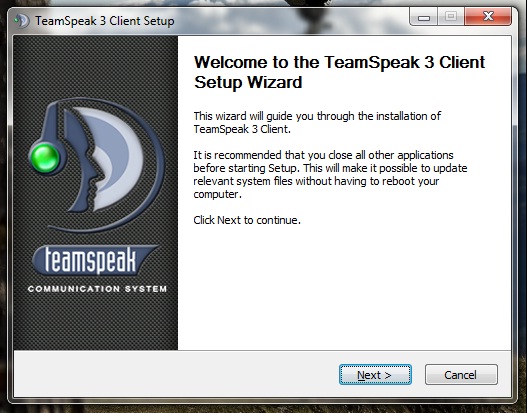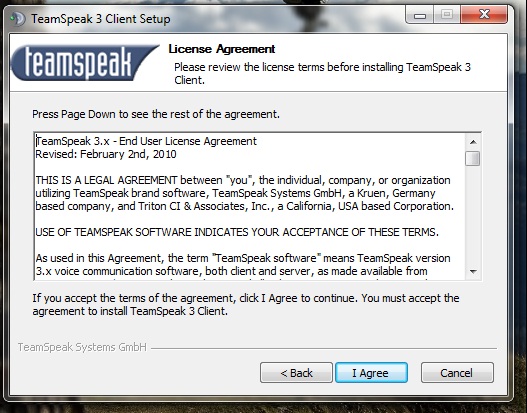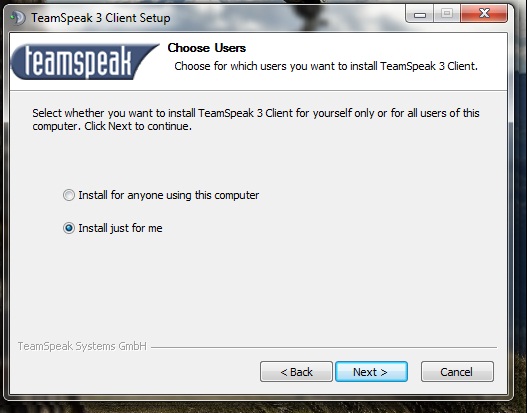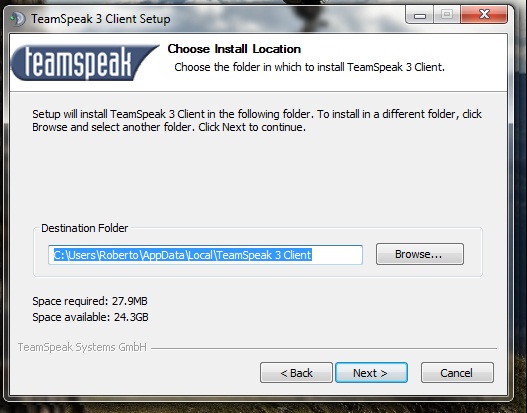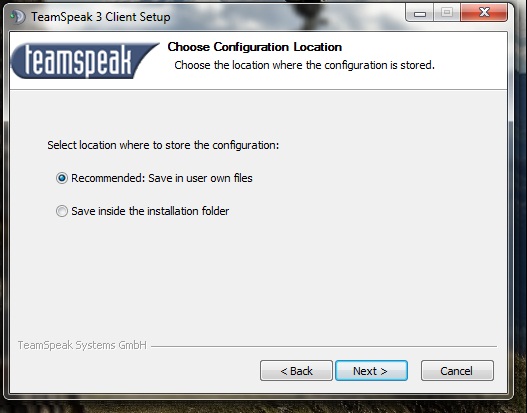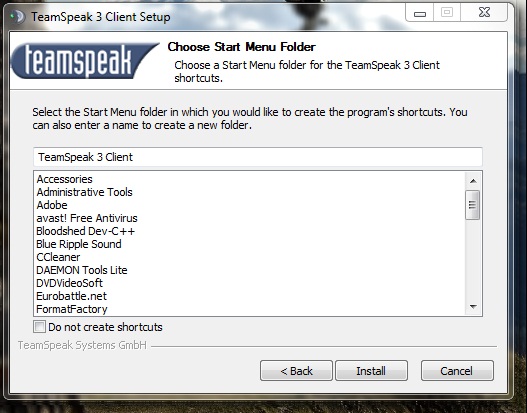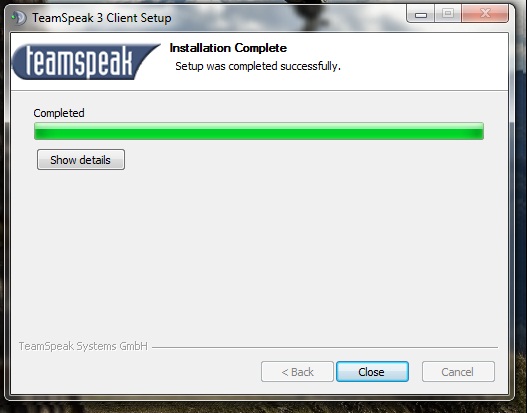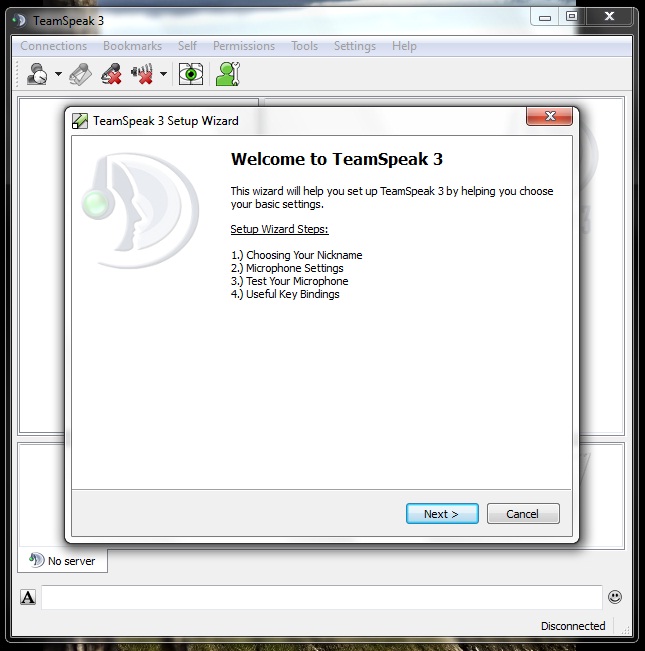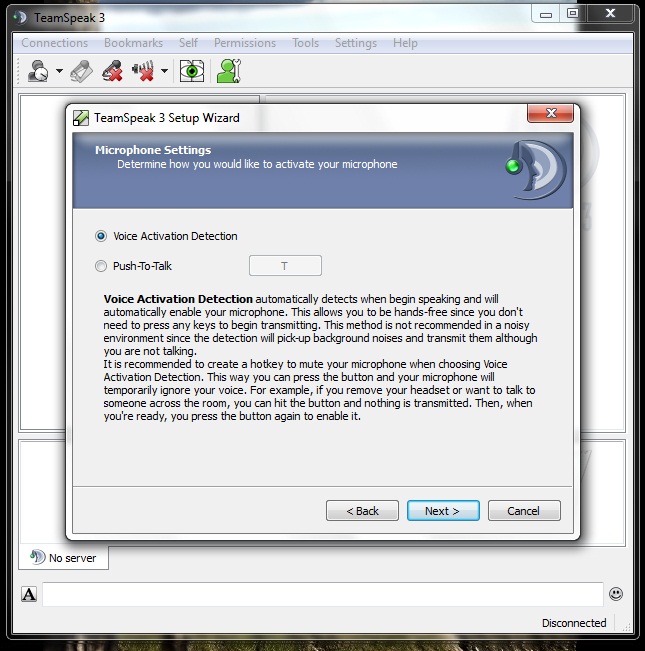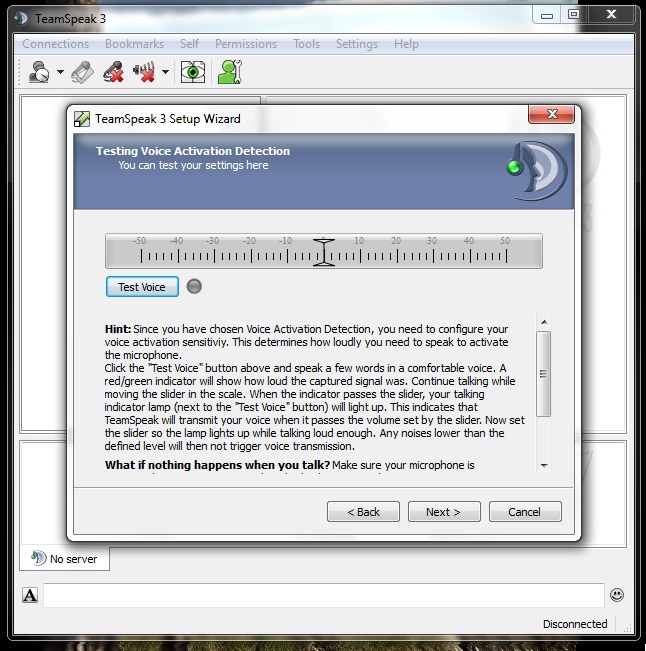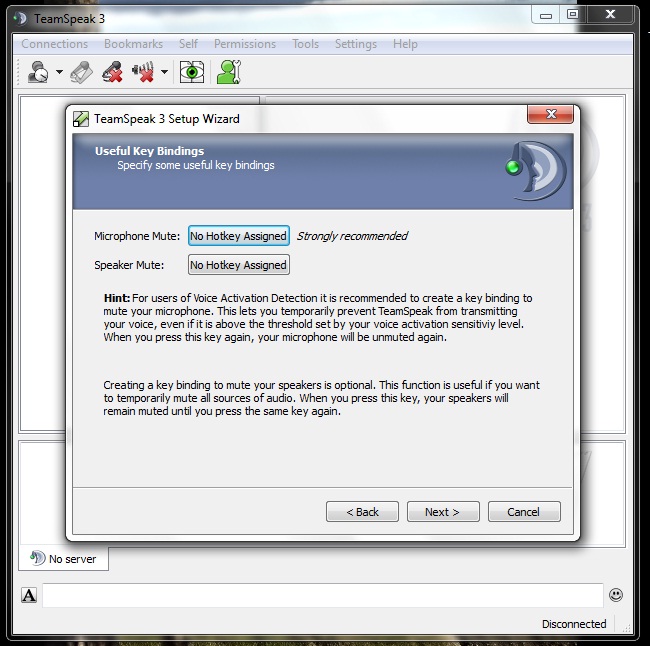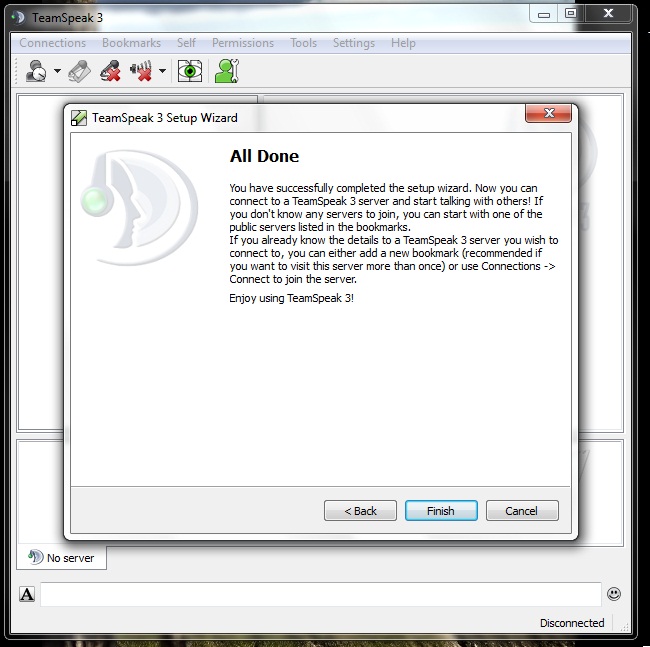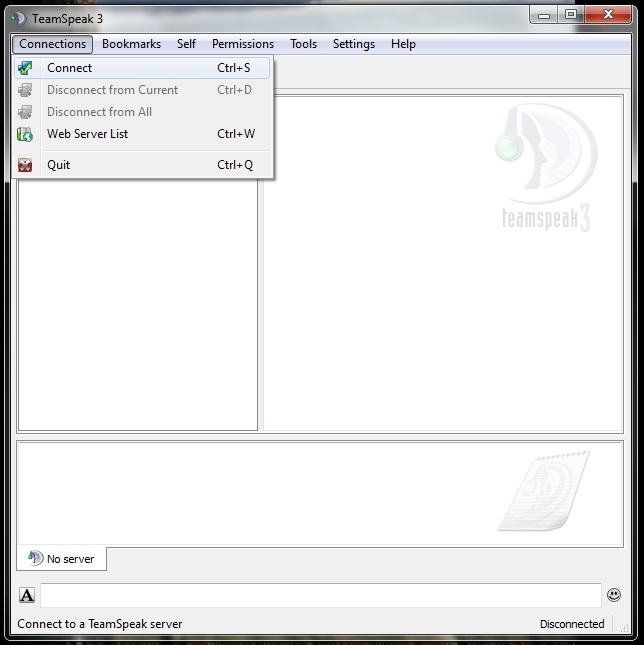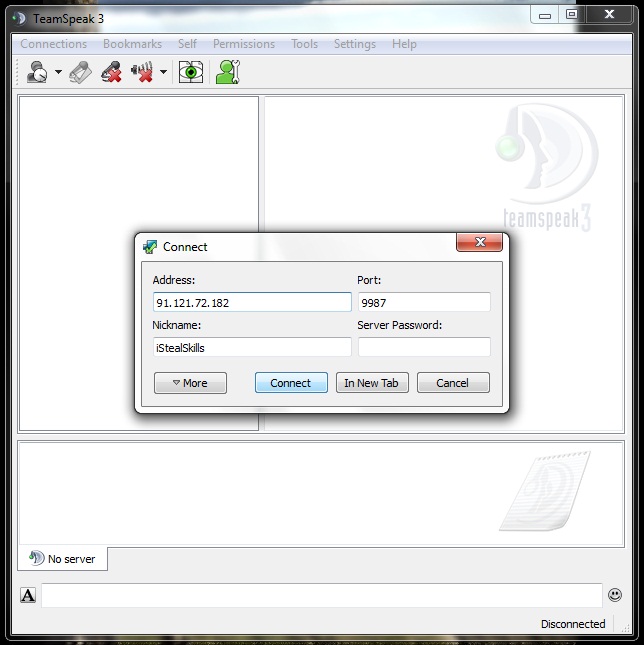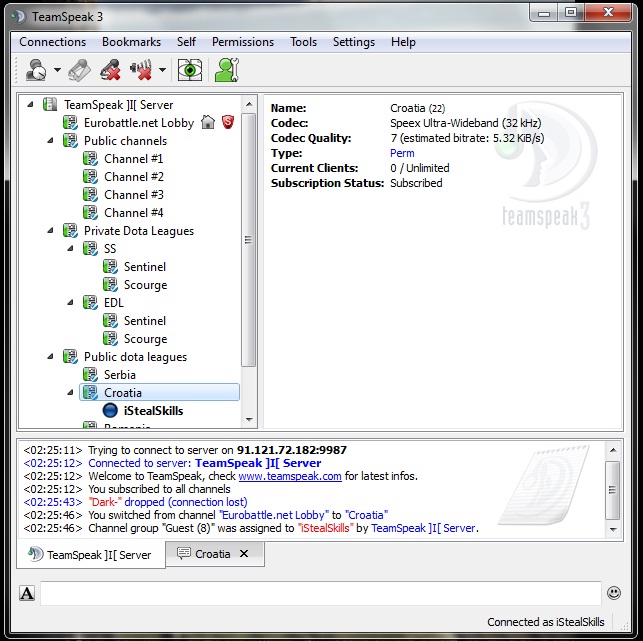|
|
| (6 intermediate revisions by 5 users not shown) |
| Line 1: |
Line 1: |
| − | [COLOR="DarkRed"][SIZE="+1"][U]TeamSpeak 3[/U][/SIZE][/COLOR]
| + | '''<h1><font color="darkred"><u>TeamSpeak 3</u></font></h1>''' |
| | | | |
| − | [SPOILER][LIST]
| |
| − | [*][COLOR="Black"]Download client from [url]http://www.teamspeak.com/?page=downloads[/url][/COLOR]
| |
| | | | |
| − | [*][COLOR="#000000"]After you download client run it by clicking on icon.[/COLOR]
| + | Download client from http://www.teamspeak.com/?page=downloads |
| | | | |
| − | [SPOILER][URL=http://img801.imageshack.us/i/iconr.jpg/][IMG]http://a.imageshack.us/img801/296/iconr.jpg[/IMG][/URL][/SPOILER]
| |
| | | | |
| − | [*] [COLOR="#000000"]After the program starts you will saw this:[/COLOR]
| |
| | | | |
| − | [SPOILER][URL=http://img715.imageshack.us/i/1stepk.jpg/][IMG]http://a.imageshack.us/img715/276/1stepk.jpg[/IMG][/URL][/SPOILER]
| + | After you download client run it by clicking on icon. |
| | | | |
| − | [*] [COLOR="#000000"]Click on Next.[/COLOR]
| |
| | | | |
| − | [SPOILER][URL=http://img409.imageshack.us/i/2step.jpg/][IMG]http://a.imageshack.us/img409/6913/2step.jpg[/IMG][/URL][/SPOILER] | + | [[File:Iconr.jpg]] |
| | | | |
| − | [*] [COLOR="#000000"]Click on I Agree.[/COLOR]
| |
| | | | |
| − | [SPOILER][URL=http://img651.imageshack.us/i/3step.jpg/][IMG]http://a.imageshack.us/img651/8645/3step.jpg[/IMG][/URL][/SPOILER]
| + | After the program starts you will saw this |
| | | | |
| − | [*] [COLOR="#000000"]Select option and then click on Next. [/COLOR][I][COLOR="#000000"]I chose the second option because i share my pc with sister so there is no point to install for all users.[/COLOR]
| |
| − | [/I]
| |
| − | [SPOILER][URL=http://img820.imageshack.us/i/4step.jpg/][IMG]http://a.imageshack.us/img820/3451/4step.jpg[/IMG][/URL][/SPOILER]
| |
| | | | |
| − | [*] [COLOR="#000000"]Click on Next. If you want to change the place of installation, click on the button Browse and select new location.[/COLOR] | + | [[File:1stepk.jpg]] |
| | | | |
| − | [SPOILER][URL=http://img85.imageshack.us/i/5step.jpg/][IMG]http://a.imageshack.us/img85/1490/5step.jpg[/IMG][/URL][/SPOILER]
| |
| | | | |
| − | [*] [COLOR="#000000"]Select a option that you prefer and then click on Next.[/COLOR]
| + | Click on Next. |
| | | | |
| − | [SPOILER][URL=http://img833.imageshack.us/i/6step.jpg/][IMG]http://a.imageshack.us/img833/8041/6step.jpg[/IMG][/URL][/SPOILER]
| |
| | | | |
| − | [*] [COLOR="#000000"]Click on Install button. If you don't want icon on your desktop click on the dice.[/COLOR] | + | [[File:2step.jpg]] |
| | | | |
| − | [SPOILER][URL=http://img205.imageshack.us/i/7step.jpg/][IMG]http://a.imageshack.us/img205/7533/7step.jpg[/IMG][/URL][/SPOILER]
| |
| | | | |
| − | [*] [COLOR="#000000"]The installation is done. Program is ready to use.[/COLOR]
| + | Click on I Agree. |
| | | | |
| − | [SPOILER][URL=http://img408.imageshack.us/i/8step.jpg/][IMG]http://a.imageshack.us/img408/5497/8step.jpg[/IMG][/URL][/SPOILER]
| |
| | | | |
| − | [*] [COLOR="#000000"]After you install client run it by run it by clicking on icon.[/COLOR] | + | [[File:3step.jpg]] |
| | | | |
| − | [SPOILER][URL=http://img825.imageshack.us/i/9step.jpg/][IMG]http://a.imageshack.us/img825/991/9step.jpg[/IMG][/URL][/SPOILER]
| |
| | | | |
| − | [*] [COLOR="#000000"]You will see this after you run program. Just click Next.[/COLOR]
| + | Select option and then click on Next. |
| | | | |
| − | [SPOILER][URL=http://img820.imageshack.us/i/10step.jpg/][IMG]http://a.imageshack.us/img820/5040/10step.jpg[/IMG][/URL][/SPOILER]
| |
| | | | |
| − | [*] [COLOR="#000000"]Choose a nickname and click on next.[/COLOR] | + | [[File:4step.jpg]] |
| | | | |
| − | [SPOILER][URL=http://img823.imageshack.us/i/11step.jpg/][IMG]http://a.imageshack.us/img823/8012/11step.jpg[/IMG][/URL][/SPOILER]
| |
| | | | |
| − | [*] [COLOR="#000000"]Select a option that you prefer and then click on Next.[/COLOR]
| + | Click on Next. If you want to change the place of installation, click on the button Browse and select new location. |
| | | | |
| − | [SPOILER][URL=http://img707.imageshack.us/i/12step.jpg/][IMG]http://a.imageshack.us/img707/1324/12step.jpg[/IMG][/URL][/SPOILER]
| |
| | | | |
| − | [*] [COLOR="#000000"]Modify as you, test it, and then click on Next. | + | [[File:5step.jpg]] |
| − | [/COLOR]
| |
| − | [SPOILER][URL=http://img163.imageshack.us/i/13step.jpg/][IMG]http://a.imageshack.us/img163/2616/13step.jpg[/IMG][/URL][/SPOILER]
| |
| | | | |
| − | [*] [COLOR="#000000"]Modify as you and then click on Next.[/COLOR]
| |
| | | | |
| − | [SPOILER][URL=http://img507.imageshack.us/i/14step.jpg/][IMG]http://a.imageshack.us/img507/5083/14step.jpg[/IMG][/URL]
| + | Select a option that you prefer and then click on Next. |
| − | [/SPOILER]
| |
| | | | |
| − | [*] [COLOR="#000000"]Just click on Finish.[/COLOR]
| |
| | | | |
| − | [SPOILER][URL=http://img696.imageshack.us/i/15step.jpg/][IMG]http://a.imageshack.us/img696/378/15step.jpg[/IMG][/URL][/SPOILER] | + | [[File:6step.jpg]] |
| | | | |
| − | [*] [COLOR="#000000"]Click on Connections,then connect or use crt+s.[/COLOR]
| |
| | | | |
| − | [SPOILER][URL=http://img507.imageshack.us/i/16step.jpg/][IMG]http://a.imageshack.us/img507/6875/16step.jpg[/IMG][/URL][/SPOILER]
| + | Click on Install button. If you don't want icon on your desktop click on the dice. |
| | | | |
| − | [*][COLOR="Black"]Tipe this info:
| |
| | | | |
| − | Address: 91.121.72.182 | + | [[File:7step.jpg]] |
| | + | |
| | + | |
| | + | The installation is done. Program is ready to use. |
| | + | |
| | + | |
| | + | [[File:8step.jpg]] |
| | + | |
| | + | |
| | + | After you install client run it by run it by clicking on icon. |
| | + | |
| | + | |
| | + | [[File:9step.jpg]] |
| | + | |
| | + | |
| | + | You will see this after you run program. Just click Next. |
| | + | |
| | + | |
| | + | [[File:10step.jpg]] |
| | + | |
| | + | |
| | + | Choose a nickname and click on next. |
| | + | |
| | + | |
| | + | [[File:11step.jpg]] |
| | + | |
| | + | |
| | + | Select a option that you prefer and then click on Next. |
| | + | |
| | + | |
| | + | [[File:12step.jpg]] |
| | + | |
| | + | Modify as you, test it, and then click on Next. |
| | + | |
| | + | |
| | + | [[File:13step.jpg]] |
| | + | |
| | + | |
| | + | Modify as you and then click on Next. |
| | + | |
| | + | [[File:14step.jpg]] |
| | + | |
| | + | |
| | + | Just click on Finish. |
| | + | |
| | + | [[File:15step.jpg]] |
| | + | |
| | + | |
| | + | Click on Connections,then connect or use crt+s. |
| | + | |
| | + | [[File:16step.jpg]] |
| | + | |
| | + | |
| | + | Type this info: |
| | + | |
| | + | Address: ts.eurobattle.net |
| | | | |
| | Port: 9987 | | Port: 9987 |
| | | | |
| − | And then click on Connect.[/COLOR] | + | And then click on Connect. |
| | + | |
| | + | [[File:17step.jpg]] |
| | + | |
| | + | |
| | + | |
| | + | You are connected. Select channel and enjoy. |
| | + | |
| | + | |
| | + | '''If you want to create clan channel or get channel OP, contact Cen with PM (http://eurobattle.net/private.php?do=newpm&u=153393) or on server''' |
| | + | |
| | + | |
| | + | {{Template:EuroNav}} |
| | | | |
| − | [SPOILER][URL=http://img833.imageshack.us/i/17step.jpg/][IMG]http://a.imageshack.us/img833/2610/17step.jpg[/IMG][/URL]
| |
| − | [/SPOILER]
| |
| | | | |
| − | [*] [COLOR="Black"]You are connected. Select channel and enjoy.[/COLOR][/LIST][/SPOILER]
| + | {{IncCat|Page=Tutorial:TeamSpeak 3|Category=Tools}} |
TeamSpeak 3
Download client from http://www.teamspeak.com/?page=downloads
After you download client run it by clicking on icon.
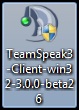
After the program starts you will saw this
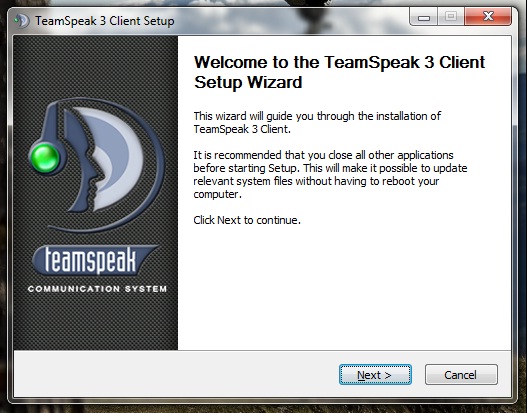
Click on Next.
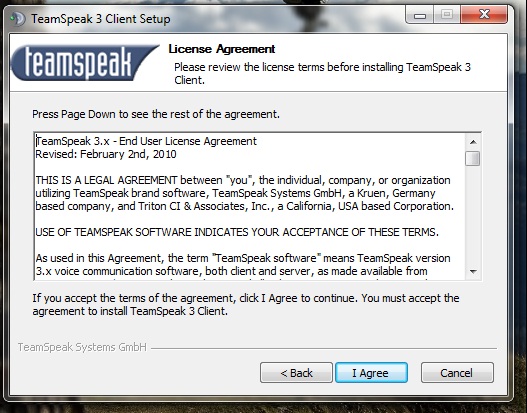
Click on I Agree.
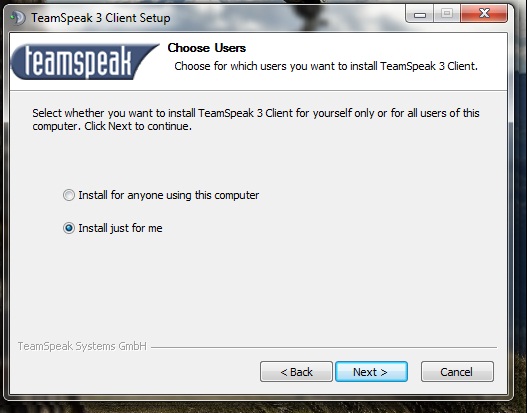
Select option and then click on Next.
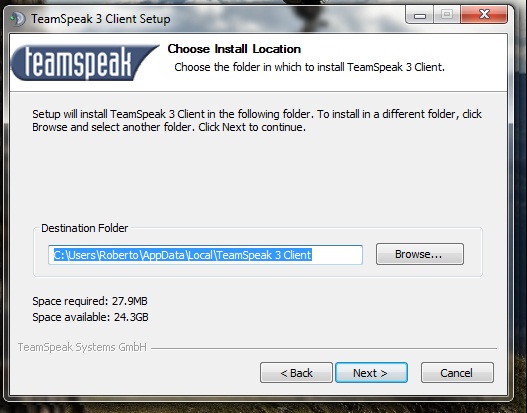
Click on Next. If you want to change the place of installation, click on the button Browse and select new location.
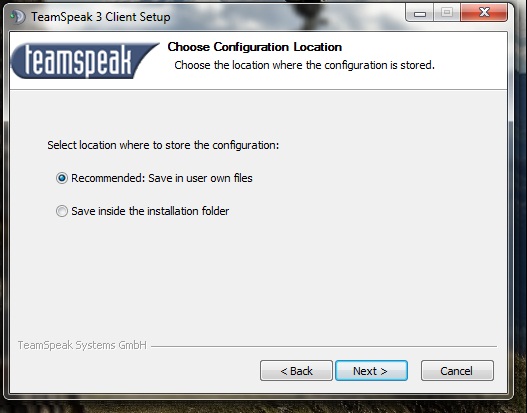
Select a option that you prefer and then click on Next.
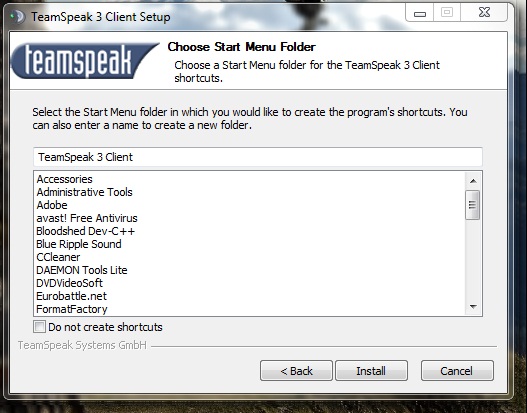
Click on Install button. If you don't want icon on your desktop click on the dice.
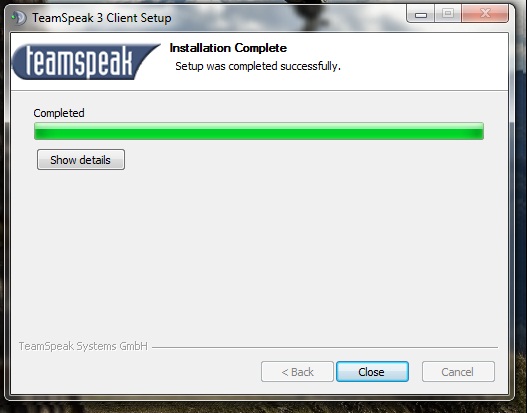
The installation is done. Program is ready to use.

After you install client run it by run it by clicking on icon.
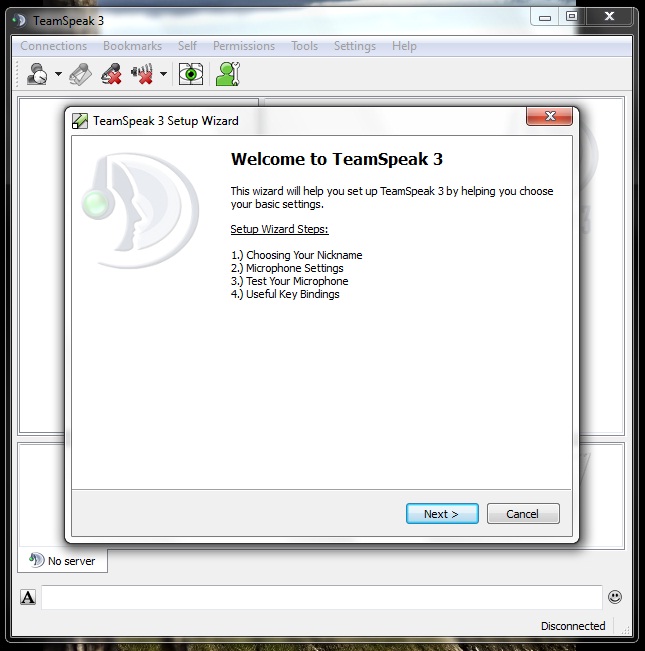
You will see this after you run program. Just click Next.

Choose a nickname and click on next.
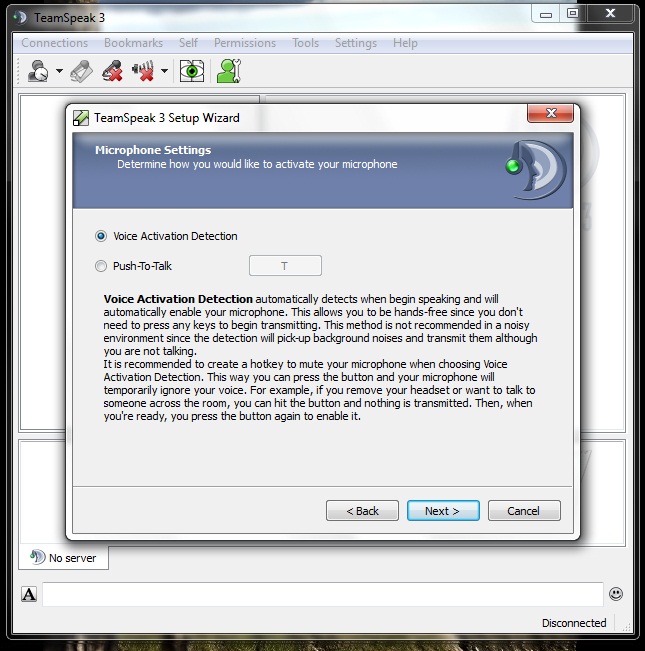
Select a option that you prefer and then click on Next.
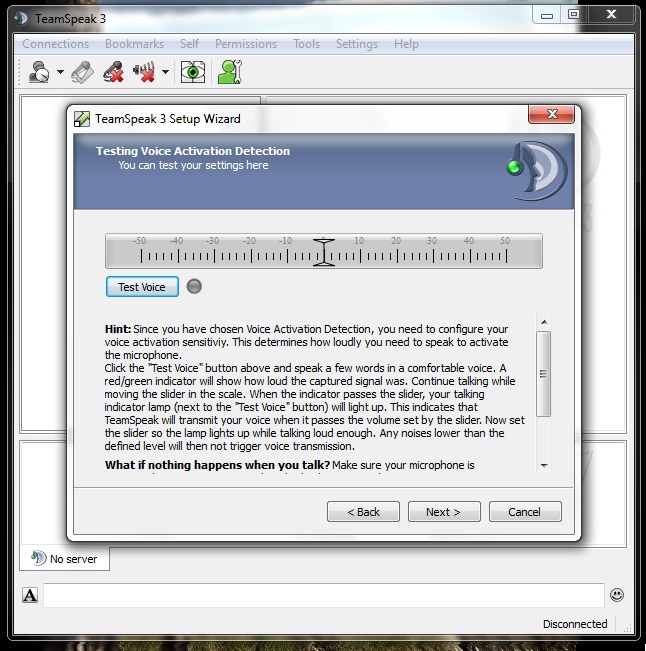
Modify as you, test it, and then click on Next.
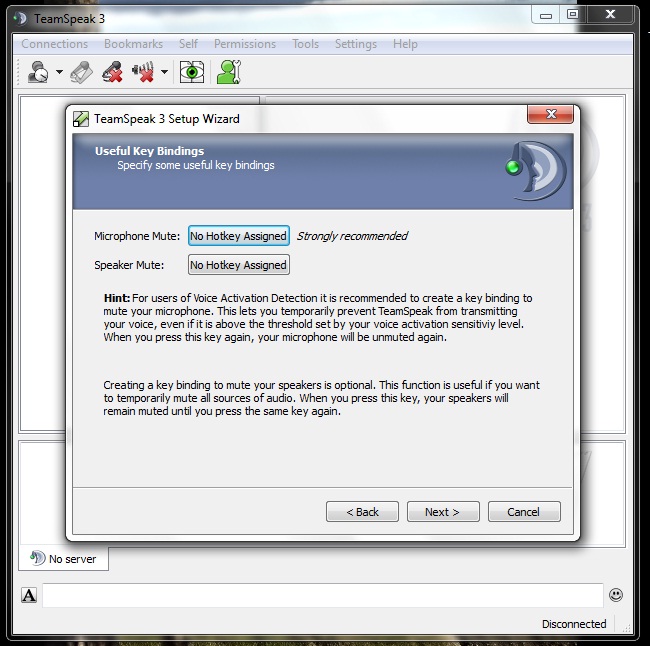
Modify as you and then click on Next.
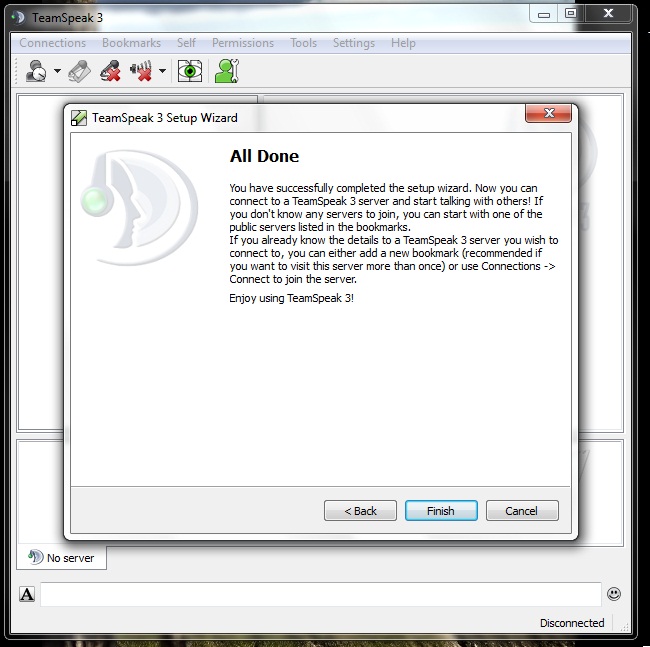
Just click on Finish.
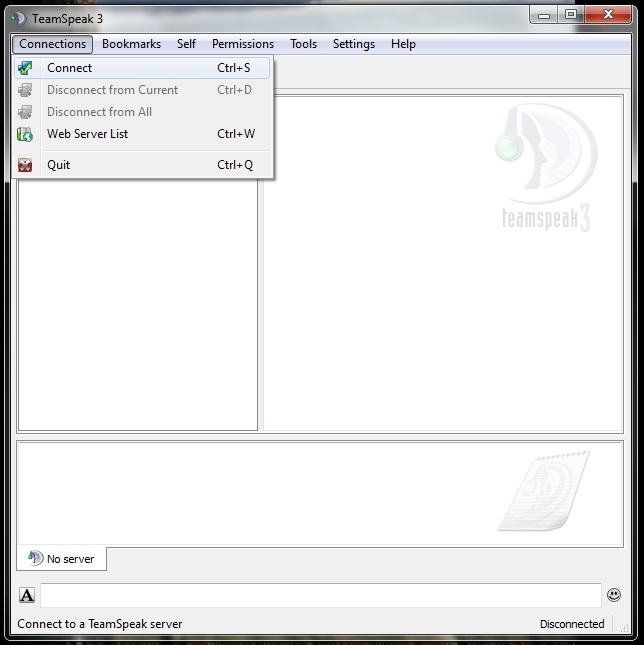
Click on Connections,then connect or use crt+s.
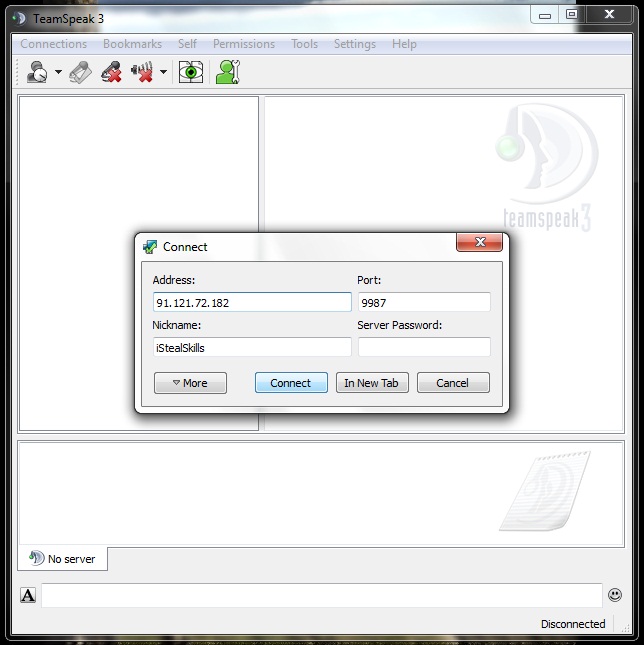
Type this info:
Address: ts.eurobattle.net
Port: 9987
And then click on Connect.
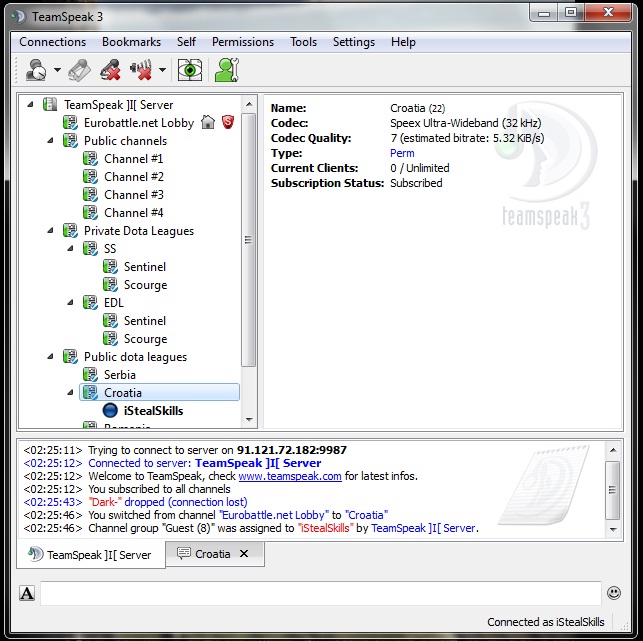
You are connected. Select channel and enjoy.
If you want to create clan channel or get channel OP, contact Cen with PM (http://eurobattle.net/private.php?do=newpm&u=153393) or on server