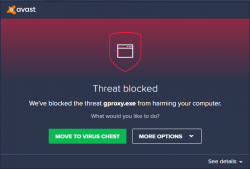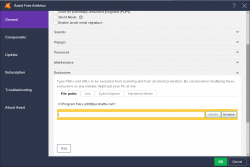Difference between revisions of "How to whitelist in Avast"
m (Kja13 moved page Tutorial:How to whitelist? to How to whitelist in Avast without leaving a redirect) |
|||
| Line 43: | Line 43: | ||
Reinstall the Client, your files should not be deleted anymore. | Reinstall the Client, your files should not be deleted anymore. | ||
| + | |||
| + | |||
| + | [[Category:Tutorials]] | ||
Revision as of 02:58, 17 November 2017
Problem
Avast doesn't quite like the Eurobattle.net Client and that results in deleting important files, such as gproxy.exe and w3l.exe which are necessary in order to be able to connect to our servers. Such behavior is caused by Avast beeing too suspicious when inspecting files and as the programs mentioned above use specific methods to let you join our servers instead of the official Battle.net ones, they may be detected as viruses.
Solution
To prevent this from happening you have to add gproxy.exe and w3l.exe (or the whole directories) to the exclusions:
Open the main window of Avast and go
-> Settings
-> General
-> Exclusions
-> File paths
- Click on "Browse"
- Select the location of the folder where your Client is installed (for example, "C:\Program Files (x86)\Eurobattle.net" on picture)
- Click on "Add"
It may make sense to add your warcraft 3 directory to exclusions as well.
- Click on "Browse"
- Select the location of your eurobattle.net folder
- Click on "Add"
-> "OK"
Reinstall the Client, your files should not be deleted anymore.