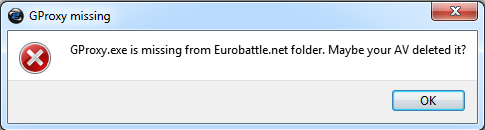Difference between revisions of "GProxy.exe is missing"
| Line 10: | Line 10: | ||
<noinclude>[[Category:Errors]]</noinclude> | <noinclude>[[Category:Errors]]</noinclude> | ||
| + | |||
| + | Windows 7 | ||
| + | 1) Open the Control Panel and click on “Windows Defender” | ||
| + | 2) Click on “Tools” and then on “Options” | ||
| + | 3) Click on “Excluded Files and Folders” | ||
| + | 4) Add > Eurobattle.net folder > Save | ||
| + | 5) Install fresh downloaded Installer [ https://eurobattle.net/downloads/file/57html ] | ||
| + | |||
| + | |||
| + | Windows 8 | ||
| + | 1) Press Windows key in the keyboard and open Windows Defender from start | ||
| + | 2) Go to the "Settings" tab and Click "Exclude files and locations". Then, click "Browse" | ||
| + | 3) Find Eurobattle.net folder and mark it | ||
| + | 4) Save changes | ||
| + | 5) Same as it goes for Windows 7 | ||
| + | |||
| + | Windows 10 | ||
| + | 1) Go to Start > Settings > Update & Security > Windows Security > Virus & threat protection | ||
| + | 2) Under Virus & threat protection settings, select Manage settings, and then Exclusions | ||
| + | 3) Select Add an exclusion, and then select Eurobattle.net folder | ||
| + | 4) Install fresh downloaded Installer [ https://eurobattle.net/downloads/file/57html ] | ||
Revision as of 22:26, 27 April 2020
This message usually means that gproxy.exe isn't present in the Client's directory. Due to the functionality of GProxy, some antivirus programs may falsely detect it as a virus and delete it automatically. The most known antivirus that does that is Avast.
Solution
Add gproxy.exe to the exception list of your antivirus and reinstall the Client.
Windows 7 1) Open the Control Panel and click on “Windows Defender” 2) Click on “Tools” and then on “Options” 3) Click on “Excluded Files and Folders” 4) Add > Eurobattle.net folder > Save 5) Install fresh downloaded Installer [ https://eurobattle.net/downloads/file/57html ]
Windows 8
1) Press Windows key in the keyboard and open Windows Defender from start
2) Go to the "Settings" tab and Click "Exclude files and locations". Then, click "Browse"
3) Find Eurobattle.net folder and mark it
4) Save changes
5) Same as it goes for Windows 7
Windows 10 1) Go to Start > Settings > Update & Security > Windows Security > Virus & threat protection 2) Under Virus & threat protection settings, select Manage settings, and then Exclusions 3) Select Add an exclusion, and then select Eurobattle.net folder 4) Install fresh downloaded Installer [ https://eurobattle.net/downloads/file/57html ]