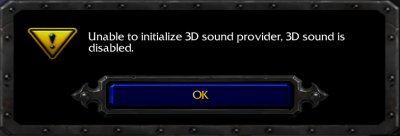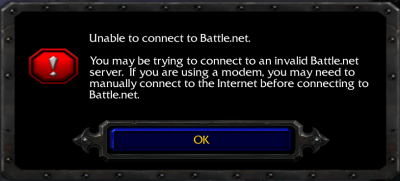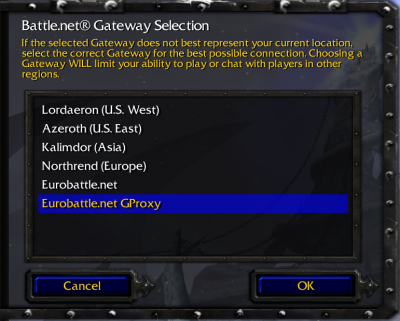Can't connect to server?
Contents
[W3] "Unable to validate game version" Message
The following message appears when you click on the "battle.net" button in Warcraft III.
There are many reasons for this message:
1) Your Warcraft III is of a wrong version.
2) Your Documents folder is inaccessible to the game.
3) You are using Windows XP SP2 or lower.
4) Your path to Warcraft III (the game path) contains non-english characters. In this case you are also likely to receive the "unable to initialize 3D sound provider" message upon launching the game.
5) [1.28 - 1.28.2] Your path to Documents contains non-english characters.
Solutions
1) Make sure that your Warcraft III is of the current version. Restart the client and it should update it automatically (after confirmation). You may also try to click on the "Perform full update" in the client in case some files are corrupted.
2) Change the rights for your Documents folder and make it readable by the current user.
3) No fix, Warcraft III of 1.28+ currently doesn't support Windows XP SP2 and lower.
4) Change your Warcraft III location to a directory which contains english characters only (or rename the existing one). Update W3 directory in the Client by pressing the "Change W3 Path" button on the "Warcraft" tab.
5) [1.28 - 1.28.2] Make sure the path to your Documents folder contains english characters only. Move the Documents folder to a new location or create a new system user if necessary.
[W3] "Unable to connect to Battle.net" Message
The following message can appear after clicking the "battle.net" button:
There are 2 reasons for this message:
1) You are trying to connect to a wrong gateway
2) A firewall is blocking GProxy
3) A rare bug, the Client can't find gproxy.exe when launching the game with the GProxy gateway
Solutions
1.1) Make sure that you are connecting to the right gateway: "Eurobattle.net" for normal gateway and "Eurobattle.net GProxy" for GProxy gateway. In case these gateways are not present, find eurobatte.reg in the Client's directory and add it to your registry (double click it).
1.2) Make sure that you are starting Warcraft III with our Client ("xpam.exe" or "Eurobattle.net Client" desktop shortcut) as you won't be able to connect to our servers if you aren't.
2) Add gproxy.exe to your firewall's white list
3) Reinstall the Client