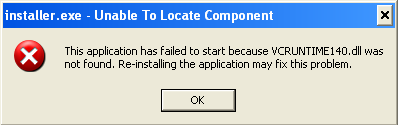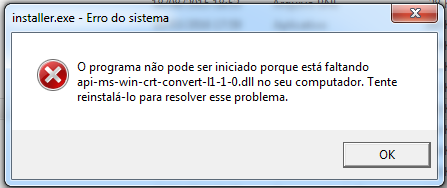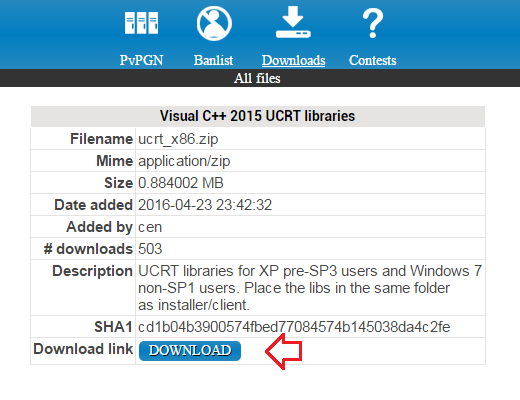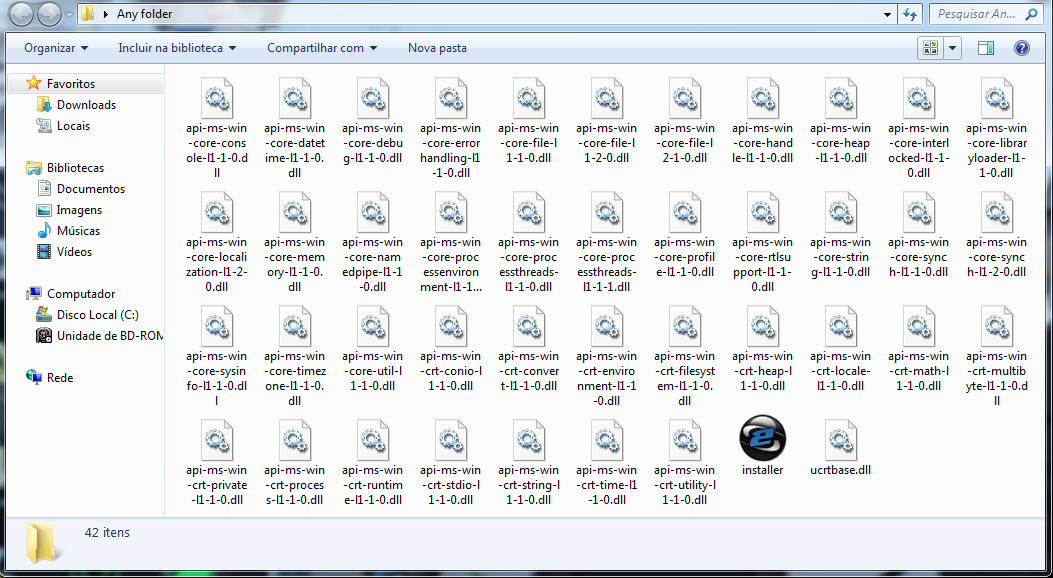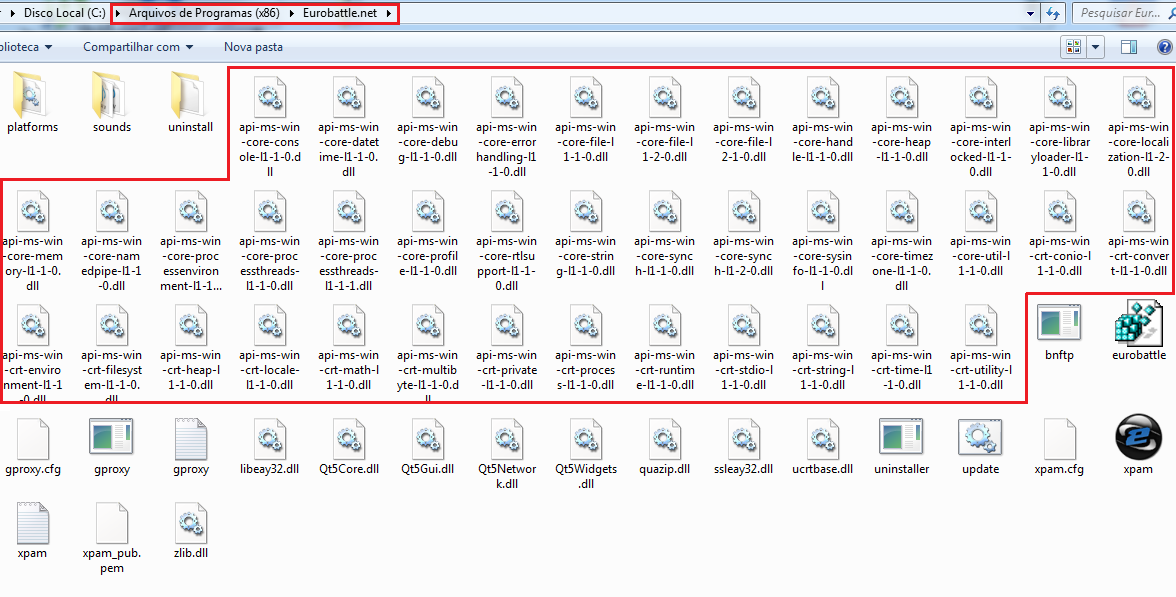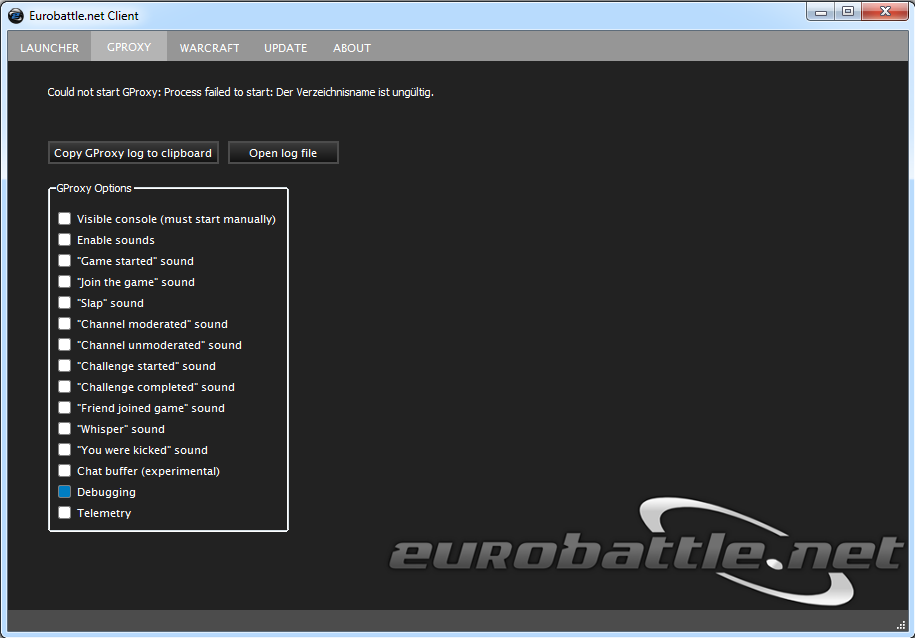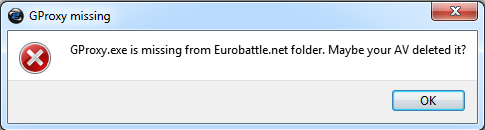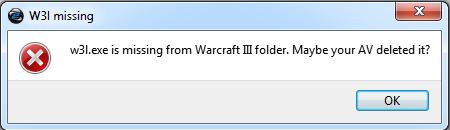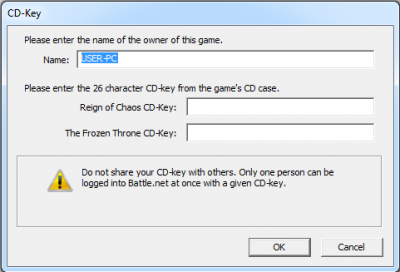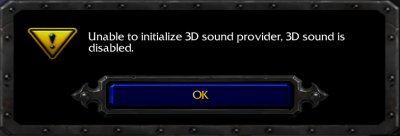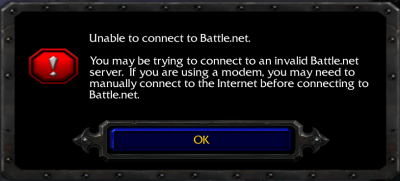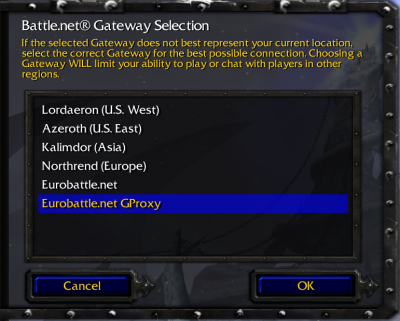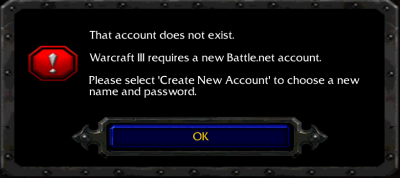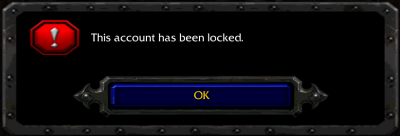Tutorial:Common issues
This is the overview of the usual problems which won't let you connect to Eurobattle.net servers.
Note that Client messages and directories mentioned may vary depending on your system language, the Client's version and the location of your Warcraft III.
Launching Eurobattle.net Client
***.DLL missing
Contents
- 1 Launching Eurobattle.net Client
- 2 VCRUNTIME140.DLL is missing
- 3 Api-ms-win-crt-convert-l1-1-0.dll is missing
- 4 Launching Warcraft III
- 5 [Client] "Process failed to start: The directory is invalid" Message
- 6 [Client] "GProxy is missing" Message
- 7 [Client] "w3l.exe is missing" Message
- 8 [W3] CD-Keys missing
- 9 Unable to Connect to Eurobattle.net
- 10 [W3] "Unable to validate game version" Message
- 11 [W3] "Unable to connect to Battle.net" Message
- 12 Logging In
- 13 "That account does not exist" Message
- 14 "Your account has been locked" Message
- 15 Can't join games
VCRUNTIME140.DLL is missing
The message "VCRUNTIME140.DLL is missing" after trying to run the installer indicates that dlls used by it aren't present in your system.
Solution
Install Visual C++ Redistributable 2015 x86
Api-ms-win-crt-convert-l1-1-0.dll is missing
The message "Api-ms-win-crt-convert-l1-1-0.dll is missing" after trying to run the installer indicates that dlls used by it aren't present in your system.
Solution
1. Download Visual C++ 2015 UCRT libraries
2. Extract them in the folder where your unzipped installer is (unzip it if not done yet)
4. Locate your installer's folder (not WC3 folder) and then copy/paste these files to that folder (usually program files (x86)/Eurobattle.net)
Launching Warcraft III
Some directories/files might not be created or created in a wrong way. A few antivirus programs may also delete the essential files falsely detecting them as viruses.
[Client] "Process failed to start: The directory is invalid" Message
This message indicates that the Client wasn't installed properly.
Solution
Remove the current Client and reinstall it using the newest installer.
[Client] "GProxy is missing" Message
This message usually means that gproxy.exe isn't present in the Client's directory. Due to the functionality of GProxy, some antivirus programs may falsely detect it as a virus and delete it automatically. The most known antivirus that does that is Avast.
Solution
Add gproxy.exe to the exception list of your antivirus and reinstall the Client.
[Client] "w3l.exe is missing" Message
In most cases it means that w3l.exe is missing from your Warcraft III directory. The file is essential for letting you connect to our servers but it may also be falsely detected as a virus since it is a "hack" which redirects the game to our PVPGN servers instead of the official ones. Usually Avast does that.
Solution
Add w3l.exe to the exception list of your antivirus and reinstall the Client.
[W3] CD-Keys missing
The following message appears if your Warcraft III directory is missing the license keys:
Solutions
- Reinstall the Client and it will recreate the keys automatically.
- Alternatively you can copy-paste our license keys manually:
ROC: F9R4Z2W92HYTV226Z2V2XZVDXG
TFT: VKKRWD6V8W2KPYCXYVE4YBX7MZ
- If you possess your own license keys, simply type them into the fields instead.
Unable to Connect to Eurobattle.net
[W3] "Unable to validate game version" Message
The following message appears when you click on the "battle.net" button in Warcraft III.
There are many reasons for this message:
1) Your Warcraft III is of a wrong version.
2) Your Documents folder is inaccessible to the game.
3) You are using Windows XP SP2 or lower.
4) Your path to Warcraft III (the game path) contains non-english characters. In this case you are also likely to receive the "unable to initialize 3D sound provider" message upon launching the game.
5) [1.28 - 1.28.2] Your path to Documents contains non-english characters.
Solutions
1) Make sure that your Warcraft III is of the current version. Restart the client and it should update it automatically (after confirmation). You may also try to click on the "Perform full update" in the client in case some files are corrupted.
2) Change the rights for your Documents folder and make it readable by the current user.
3) No fix, Warcraft III of 1.28+ currently doesn't support Windows XP SP2 and lower.
4) Change your Warcraft III location to a directory which contains english characters only (or rename the existing one). Update W3 directory in the Client by pressing the "Change W3 Path" button on the "Warcraft" tab.
5) [1.28 - 1.28.2] Make sure the path to your Documents folder contains english characters only. Move the Documents folder to a new location or create a new system user if necessary.
[W3] "Unable to connect to Battle.net" Message
The following message can appear after clicking the "battle.net" button:
There are 2 reasons for this message:
1) You are trying to connect to a wrong gateway
2) A firewall is blocking GProxy
3) A rare bug, the Client can't find gproxy.exe when launching the game with the GProxy gateway
Solutions
1.1) Make sure that you are connecting to the right gateway: "Eurobattle.net" for normal gateway and "Eurobattle.net GProxy" for GProxy gateway. In case these gateways are not present, find eurobatte.reg in the Client's directory and add it to your registry (double click it).
1.2) Make sure that you are starting Warcraft III with our Client ("xpam.exe" or "Eurobattle.net Client" desktop shortcut) as you won't be able to connect to our servers if you aren't.
2) Add gproxy.exe to your firewall's white list
3) Reinstall the Client
Logging In
"That account does not exist" Message
The following message will appear if you are trying to login using invalid account name:
Solution
Make sure that you created an account using this form.
"Your account has been locked" Message
The following message appears if your account has been banned on server:
Solution
If you believe that you were banned by mistake, post an unban request in the Unban/Unmute Requests Board. If you are getting this message, your nick/nicks should also be listed in the Banlist