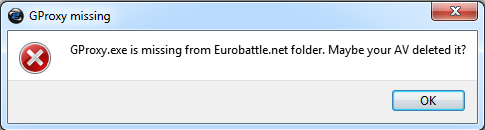Difference between revisions of "GProxy.exe is missing"
Jump to navigation
Jump to search
| Line 10: | Line 10: | ||
<noinclude>[[Category:Errors]]</noinclude> | <noinclude>[[Category:Errors]]</noinclude> | ||
| − | |||
| − | |||
| − | |||
| − | |||
| − | |||
| − | |||
| − | |||
| − | |||
| − | |||
| − | |||
| − | |||
| − | |||
| − | |||
| − | |||
| − | |||
| − | |||
| − | |||
| − | |||
| − | |||
| − | |||
| − | |||
Latest revision as of 21:26, 27 April 2020
This message usually means that gproxy.exe isn't present in the Client's directory. Due to the functionality of GProxy, some antivirus programs may falsely detect it as a virus and delete it automatically. The most known antivirus that does that is Avast.
Solution
Add gproxy.exe to the exception list of your antivirus and reinstall the Client.