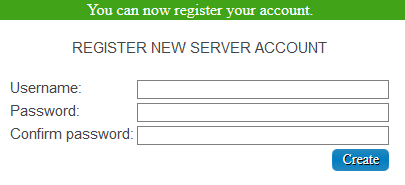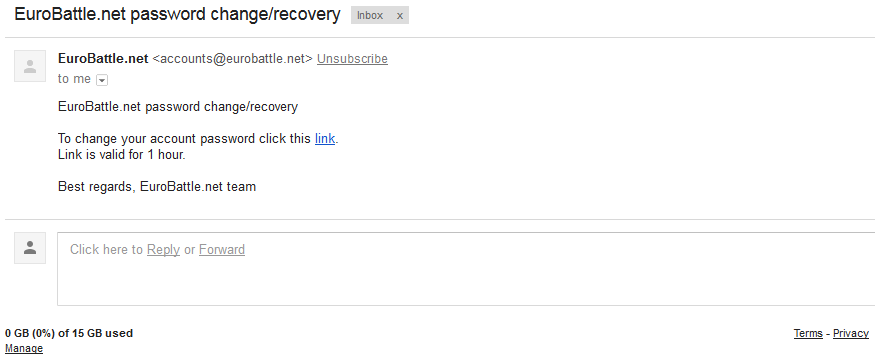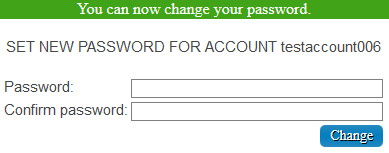Difference between revisions of "Managing accounts"
| (17 intermediate revisions by one other user not shown) | |||
| Line 1: | Line 1: | ||
| − | [http:// | + | __TOC__ |
| + | |||
| + | |||
| + | =Forum account= | ||
| + | |||
| + | ==Create forum account== | ||
| + | |||
| + | Click on the [http://eurobattle.net/register.php "Register" button] in the top right corner | ||
| + | |||
| + | {{Frame|[[File:Forum Register.png|400px]]}} | ||
| + | |||
| − | + | The following form will open | |
| + | {{Frame|[[File:Forum Register Form.png|500px]]}} | ||
| − | + | Insert the following information: | |
| + | *Username of your account | ||
| + | *Password | ||
| + | *Your email | ||
| + | *Text of the Captcha | ||
| + | *Answer to the security question (you can google it if you don't know the answer or reload the page to get a new one) | ||
| + | *Date of birth | ||
| − | + | Accept the Forum Rules and click on "Complete Registration" | |
| − | + | You should now receive an email with an url you need to go to in order to activate your account. Accounts which were not activated can't post in any thread. | |
| − | == | + | ==Moderation== |
| − | + | All posts and topics created by new accounts should pass moderation first. That means that they will be checked by a moderator before they are visible for everyone. This measure helps keeping the forum clean from spammers. | |
| − | |||
| − | |||
| + | =Server account= | ||
| − | + | [http://app2.eurobattle.net/accounts/ Account Management Page] | |
| − | + | ==Create server account== | |
| + | |||
| + | {{:Tutorial:Creating server account}} | ||
| − | |||
| − | + | ==Change password== | |
| + | {{:Change account password}} | ||
| − | |||
| − | + | ==Recover password== | |
| − | + | {{:Recover account password}} | |
| − | + | [[Category:Tutorials]] | |
| + | [[Category:FAQ]] | ||
Latest revision as of 01:45, 17 January 2020
Contents
Forum account
Create forum account
Click on the "Register" button in the top right corner
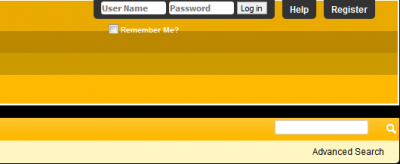
|
The following form will open
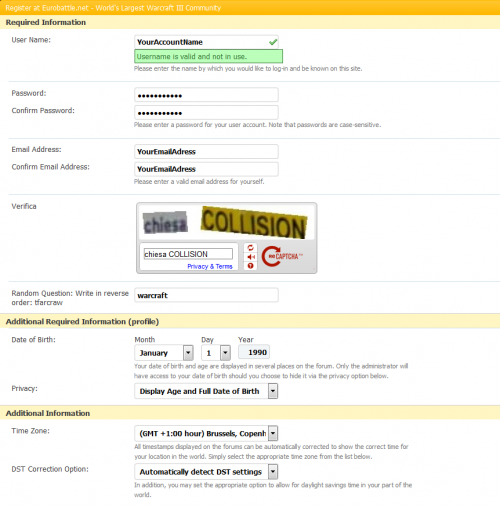
|
Insert the following information:
- Username of your account
- Password
- Your email
- Text of the Captcha
- Answer to the security question (you can google it if you don't know the answer or reload the page to get a new one)
- Date of birth
Accept the Forum Rules and click on "Complete Registration"
You should now receive an email with an url you need to go to in order to activate your account. Accounts which were not activated can't post in any thread.
Moderation
All posts and topics created by new accounts should pass moderation first. That means that they will be checked by a moderator before they are visible for everyone. This measure helps keeping the forum clean from spammers.
Server account
Create server account
Server accounts can only be created using a special form on our forum. Follow these simple steps in order to create an account:
1) Go to the account creation page
2) Type in your email and complete the Captcha.
Note: Disposable emails are NOT allowed. If you have a legitimate email and it still doesn't let you register, please contact us on forum and we will add it to the whitelist.
3) Check your mailbox, you should have received a confirmation email. click on the confirmation link and it will take you to the account creation form.
4) Type in the desired nickname and password.
You should now be able to login on server using the in-game form.
Change password
- Go to the Change Password Page.
- Fill the Name, Current Password, New password, Re-type Password fields and click the "Change Password" button.
- Your Password should now be changed.
Recover password
- Go to the Password Recovery Page.
- Type in the email which is bound to your server account and complete the Captcha.
- Check your inbox, you should have received the following letter:
- Clicking the link will bring you to the following form:
Type in your new password and confirm it.