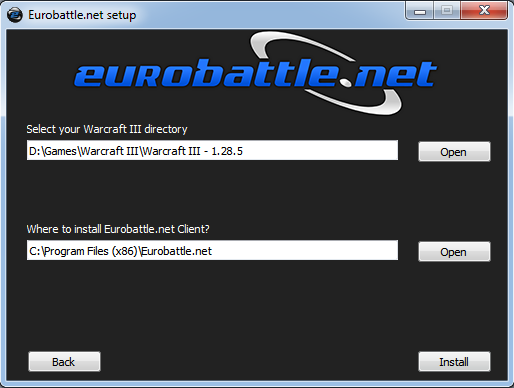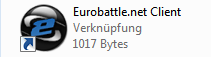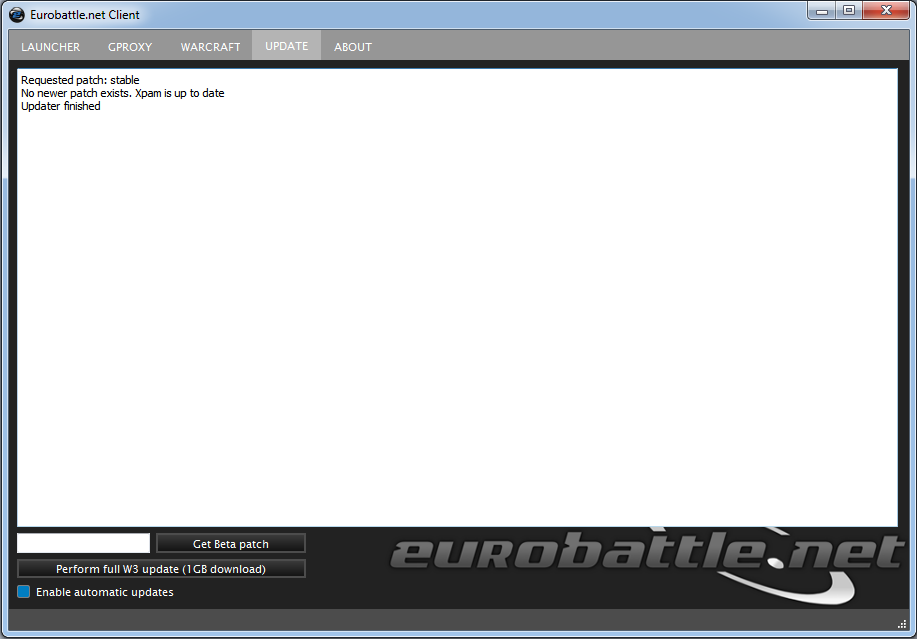Difference between revisions of "Installing Eurobattle.net"
| Line 24: | Line 24: | ||
The Client should update your game automatically if an update is required but it is also possible to force a patch manually in case something goes wrong or your current patch is corrupted. It can be done by clicking on the "Perform full W3 update" button on the "Update" tab. | The Client should update your game automatically if an update is required but it is also possible to force a patch manually in case something goes wrong or your current patch is corrupted. It can be done by clicking on the "Perform full W3 update" button on the "Update" tab. | ||
| − | + | <noinclude> | |
| − | [[File:Client update.png]] | + | [[File:Client update.png]]</noinclude> |
8) Lastly, add <span style="color:red;font-weight: bold">Eurobattle.net/gproxy.exe</span> and <span style="color:red;font-weight: bold">Warcraft III/w3l.exe</span> to the whitelist in your antivirus (especially [[How to whitelist in Avast|Avast]] is notorious for removing the files silently). | 8) Lastly, add <span style="color:red;font-weight: bold">Eurobattle.net/gproxy.exe</span> and <span style="color:red;font-weight: bold">Warcraft III/w3l.exe</span> to the whitelist in your antivirus (especially [[How to whitelist in Avast|Avast]] is notorious for removing the files silently). | ||
Revision as of 19:44, 9 July 2018
Eurobattle.net provides its services to all users, no matter if they have a licensed copy of the game or not. If you don't have the license keys, Eurobattle.net Client will provide you with temporary ones which will let you connect to our servers.
1) Make sure that you have Warcraft III of any version lower or equal to 1.28.5 installed on your computer. The best way to obtain it is by downloading it from our site: Warcraft III 1.28.5 Complete
2) Download and install Visual C++ Redistributable 2013 and Visual C++ Redistributable 2015 x86 here or from the official Microsoft site unless you have them already. These frameworks are required in order to be able to use our Client.
3) Download the newest Eurobattle.net installer v9
4) Unzip the installer and launch it.
5) Progress through the installation, make sure to select the desired Warcraft III path and the path you want the Client to be installed to:
In this example D:\Games\Warcraft III\Warcraft III - 1.28.5 is the path to the Warcraft III copy which will be used by the Client and C:\Program Files (x86)\Eurobattle.net the Client's location on disc.
Note that the path MUST contain only English characters.
6) After the installation has been successfully completed, the Client's shortcut will appear on your desktop:
7) Launch the Client and wait patiently until it patches your game (if necessary). You might be asked to confirm the installation of patches (their size varies from ~50 MB to ~950 MB).
The Client should update your game automatically if an update is required but it is also possible to force a patch manually in case something goes wrong or your current patch is corrupted. It can be done by clicking on the "Perform full W3 update" button on the "Update" tab.
8) Lastly, add Eurobattle.net/gproxy.exe and Warcraft III/w3l.exe to the whitelist in your antivirus (especially Avast is notorious for removing the files silently).
In case you aren't able to connect to our servers or are experiencing other problems, check our Troubleshooting Section before posting in the Technical Support Board on forum.
Eurobattle.net Staff wishes you all to utterly enjoy your gaming and come back to this place whenever you'd like to have fun.