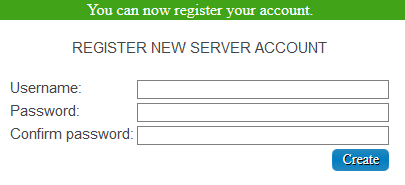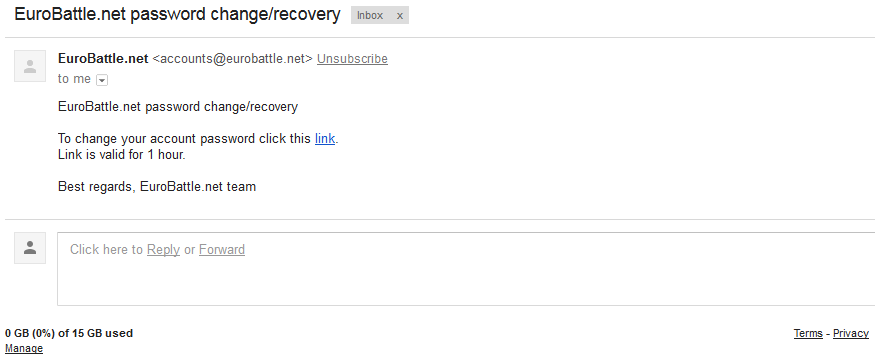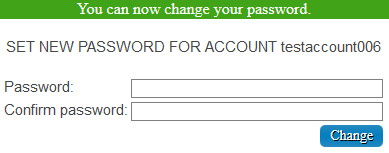Difference between revisions of "Managing accounts"
| Line 3: | Line 3: | ||
==Create Account== | ==Create Account== | ||
| − | + | {{:Tutorial:Creating server account}} | |
| − | |||
==Activate Account== | ==Activate Account== | ||
Revision as of 01:52, 5 November 2017
Create Account
Server accounts can only be created using a special form on our forum. Follow these simple steps in order to create an account:
1) Go to the account creation page
2) Type in your email and complete the Captcha.
Note: Disposable emails are NOT allowed. If you have a legitimate email and it still doesn't let you register, please contact us on forum and we will add it to the whitelist.
3) Check your mailbox, you should have received a confirmation email. click on the confirmation link and it will take you to the account creation form.
4) Type in the desired nickname and password.
You should now be able to login on server using the in-game form.
Activate Account
- Go to Account Activation Page.
- Type your Name and Password and click the "Activate account" button.
- Your account should be activated now.
Notes:
1) Account activation is totally FREE. You don't need to pay anything for it!
2) You have to activate your account once a month.
3) If you don't activate your account once a month, it will be 'frozen'.
4) 'Frozen' accounts cannot be used until activated again.
5) 'Frozen' accounts will stay in server's database for 6 months. After, they will be erased.
6) To unfreeze your account, you just need to go to activation site again (http://app.eurobattle.net/activate) and simply activate it as written above.
Change Password
- Go to the Change Password Page.
- Fill the Name, Current Password, New password, Re-type Password fields and click the "Change Password" button.
- Your Password should now be changed.
Recover Password
- Go to the Password Recovery Page.
- Type in the email which is bound to your server account and complete the Captcha.
- Check your inbox, you should have received the following letter:
- Clicking the link will bring you to the following form:
Type in your new password and confirm it.