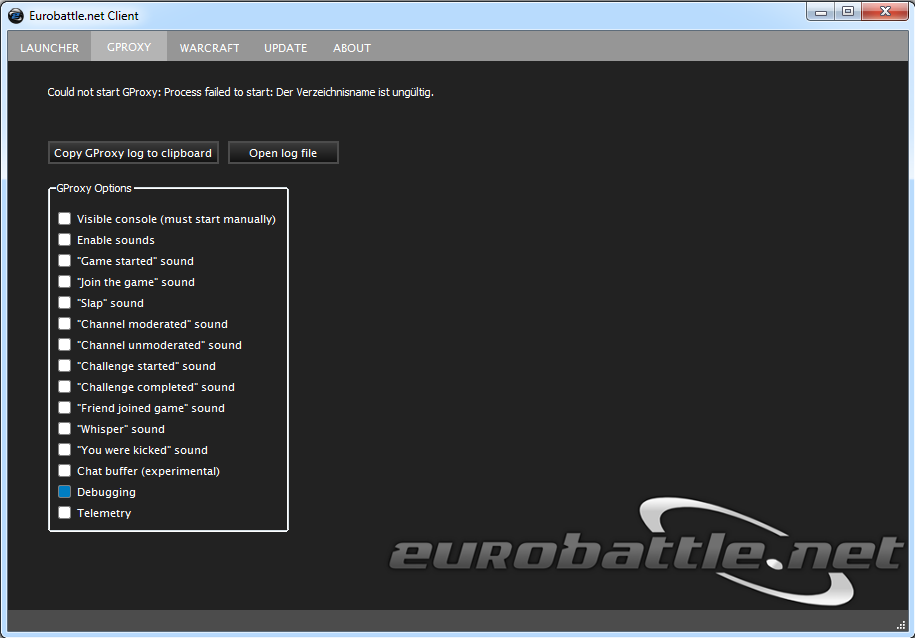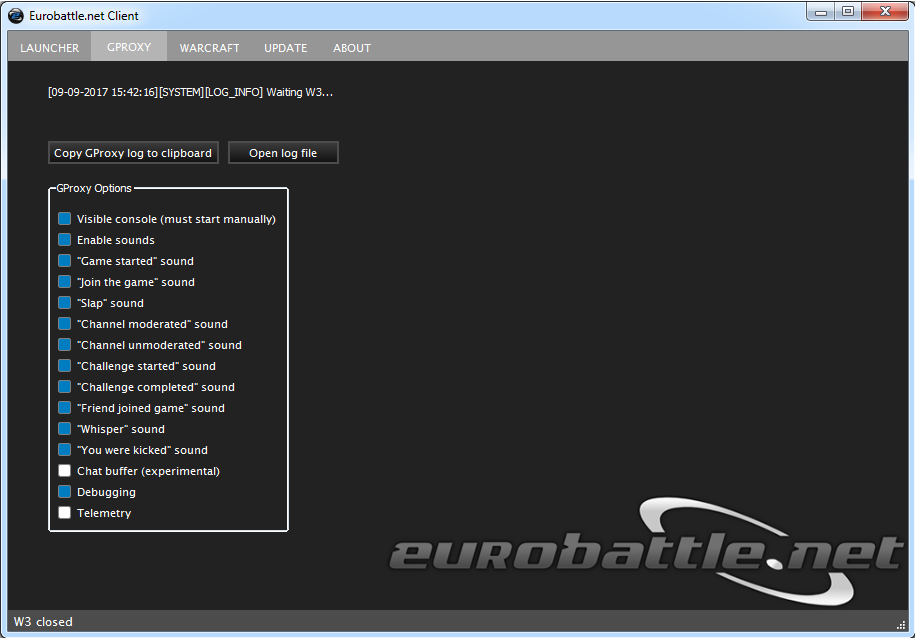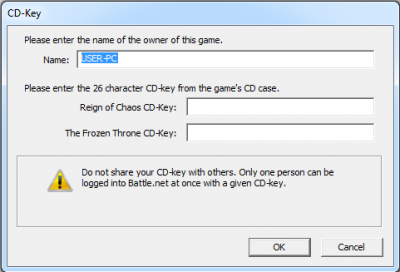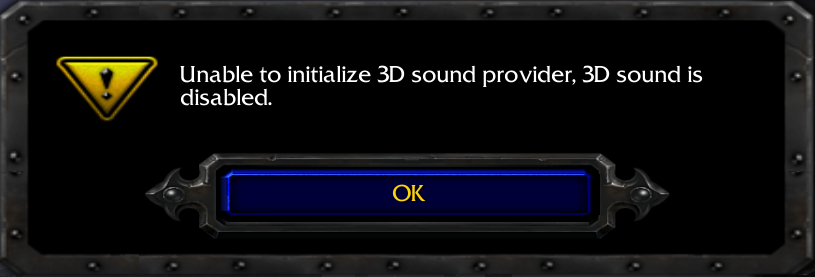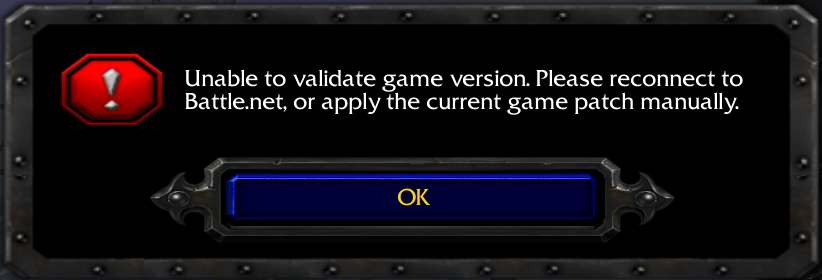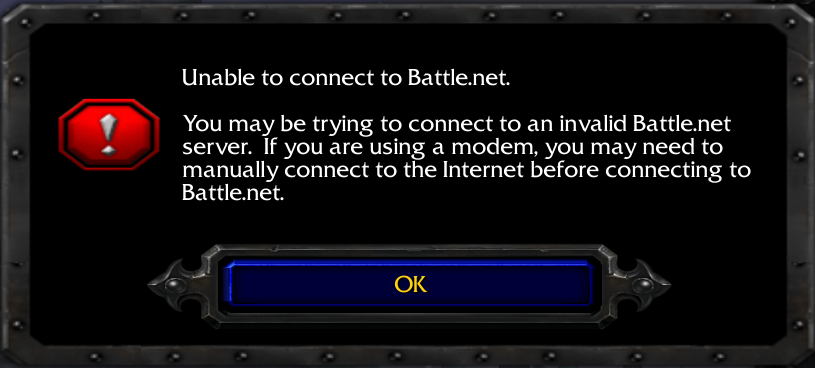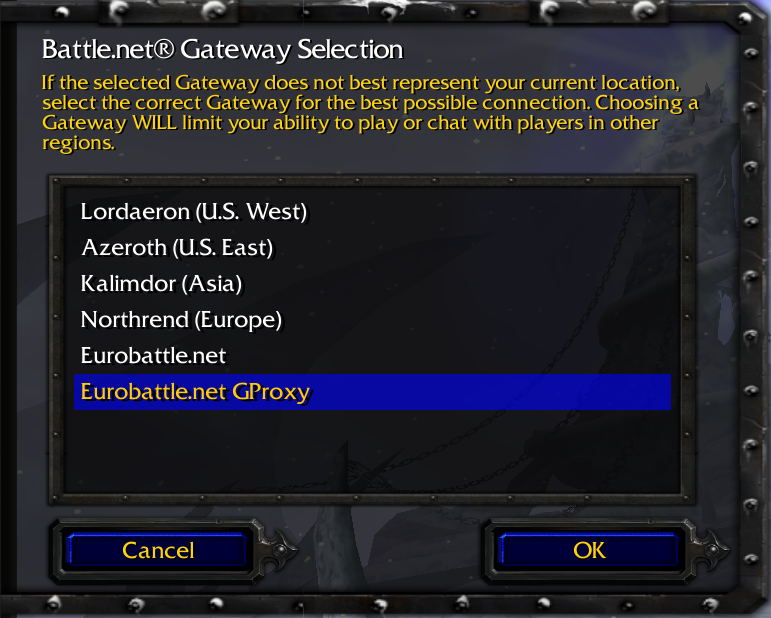Tutorial:Common issues
This is the overview of the usual problems which won't let you connect to Eurobattle.net servers.
Note that Client messages and directories mentioned may vary depending on your system language, the Client's version and the location of your Warcraft III.
Contents
Missing Files
Some directories/files might not be created or created in a wrong way. A few antivirus programs may also delete the essential files falsely detecting them as viruses.
[Client] "Process failed to start: The directory is invalid" Message
This message indicates that the Client wasn't installed properly.
Solution
Remove the current Client and reinstall it using the newest installer.
[Client] "No such file or directory" Message
This message usually means that the gproxy.exe file isn't present in the Client's directory. Due to the functionality of GProxy, some antivirus programs may falsely detect it as a virus and delete it automatically.
Solution
Add gproxy.exe to the exception list of your antivirus and reinstall the Client.
[Client] "Waiting W3..." + "W3 closed" Message
In most cases it means that w3l.exe file is missing in your Warcraft III directory. The file is essential for letting you connect to our servers but it may also be wrongfuly detected as a virus since it is a "hack" which redirects the game to PVPGN servers instead of the official ones.
Solution
Add w3l.exe to the exception list of your antivirus and reinstall the Client.
[W3] CD-Keys missing
The following message appears if your Warcraft III directory is missing the license keys:
Solutions
- Reinstall the Client and it will recreate the keys.
- Alternatively you may download our license keys and place them into your Warcraft III folder manually: roc.w3k tft.w3k
or copy-paste them into the fields:
ROC: F9R4Z2W92HYTV226Z2V2XZVDXG
TFT: VKKRWD6V8W2KPYCXYVE4YBX7MZ
- If you possess your own license keys, simply type them into the fields instead.
Unable to Connect
[W3] "Unable to validate game version" Message
This message displays in many cases:
1) Your Warcraft III is of a wrong version.
2) Your Documents folder is unaccessible to the game.
3) You are using Windows XP SP2 or lower.
4) Your path to Warcraft III (The game path) contains non-english characters. In this case you are also likely to receive the "unable to initialize 3D sound provider" message upon launching the game.
5) [1.28 - 1.28.2] Your path to Documents contains non-english characters.
Solutions
1)
- Make sure that the path to the correct Warcraft III copy is set in the Client (In case you have multiple Warcraft III copies).
- Make sure that your Warcraft III is of the current version.
- Restart the Client and accept the patch (it should display a confirmation at startup) or press the "Perform full W3 update" button on the update tab. It will patch your game to the current version used by our server. The in-game language will change to English.
2) Change the rights for your Documents folder and make it readable by the current user.
3) No fix, Warcraft III of 1.28+ currently doesn't support Windows XP SP2 and lower.
4) Change your Warcraft III location to a directory which contains english characters only (or rename the existing one). Update W3 directory in the Client by pressing the "Change W3 Path" button on the "Warcraft" tab.
5) [1.28 - 1.28.2] Make sure the path to your Documents folder contains english characters only. Move the Documents folder to a new location or create a new system user if necessary.
[W3] "Unable to connect to Battle.net" Message
1) You are trying to connect to the wrong gateway
2) A firewall is blocking gproxy
Solutions
1)
- Make sure that you are connecting to the right gateway: "Eurobattle.net" for normal gateway and "Eurobattle.net GProxy" for GProxy gateway. In case these gateways are not present, find eurobatte.reg in the Client's directory and add it to your registry (double click it).
- Make sure that you are starting Warcraft III with our Client ("xpam.exe" or "Eurobattle.net Client" desktop shortcut) as you won't be able to connect to our servers if you aren't.
2) Add gproxy.exe to your firewall's white list