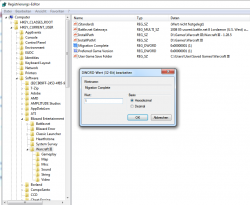How to migrate files
Contents
What is file migration?
Warcraft III starting from the 1.28.1 version stores certain user data in Documents instead of the game folder. So, once you update your game to the newest version it has to perform a file migration first. The migration simply transfers the needed folders from your game directory in Documents/Warcraft III. Folders which have to be migrated:
- Maps
- Replays
- Campaigns
- AI Scripts
- Errors
- Logs
- Screenshots
- Scripts
If you installed a fresh 1.28.5 version, the required folders will be created automatically without any notification at startup.
Problems during migration
Migration failed
Move the folders manually from your game directory to Documents/Warcraft III. Folders which should be moved:
- Maps
- Replays
- Campaigns
- AI Scripts
- Errors
- Logs
- Screenshots
- Scripts
"not enough storage is available to process this command"
Might be that your maps folder is simply too big to be moved. Move your maps manually and restart the game to let it continue the migration
Migration repeats on every launch
It might be that the migration starts every time your launch Warcraft III. Check if the files were transferred (if not, move the folders manually) and set the migration flag in the registry:
- Start regedit.exe (Start -> Run -> regedit)
- Navigate to HKEY_CURRENT_USER\Software\Blizzard Entertainment\Warcraft III
- Find the Migration Complete key of REG_DWORD type (If the key doesn't exist create it)
- Set it to 1 and click "OK"