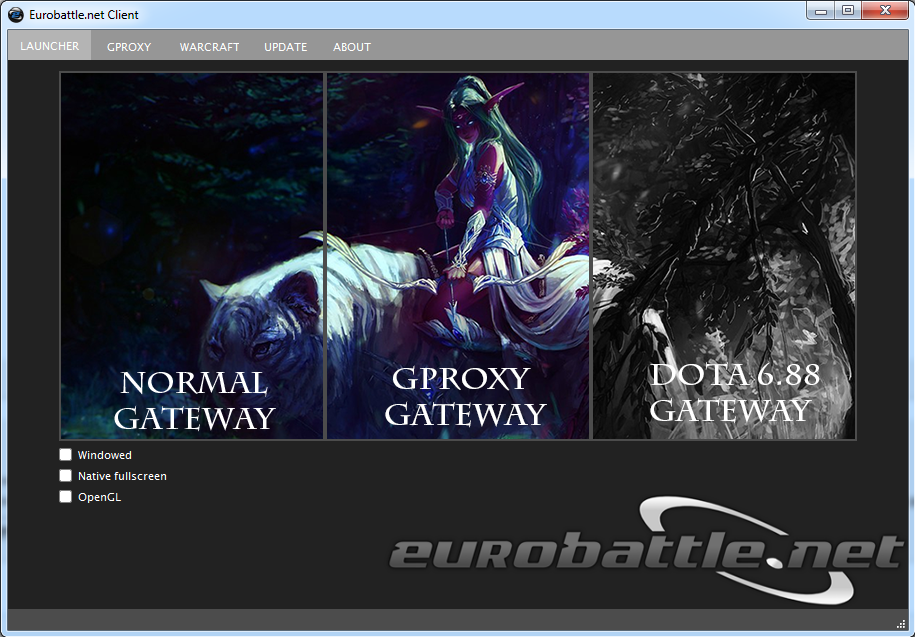How to increase FPS in Warcraft III
You are experiencing lags and shuttering? It might be a FPS problem then, you can check it by typing "/fps" in game. This is what you can do to increase it:
First of all, make sure that your video card drivers are up to date. Driver developers are constantly optimizing their products and newer drivers may provide a better performance.
You also may want to adjust your Warcraft III video settings in order to increase your ingame FPS. Open them by launching your game and going to "Options" -> "Video" from the main menu.
Setting a lower Resolution may greatly improve the performance but it also may make it harder and unusual to play the game. It is recommended to start by disabling Shadows and lowering Ligths and Particles quality. Test different setups to find out which one delivers a decent amount of FPS and doesn't obstruct your gameplay.
You may try switching the rendering mode too. Warcraft III runs using the DirectX technology by default, however, you may switch it to OpenGL which will slightly improve the performance. To do that, tick the OpenGL box in Eurobattle.net Client and restart your game.