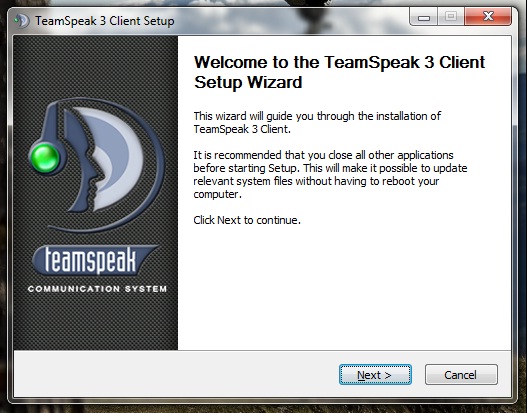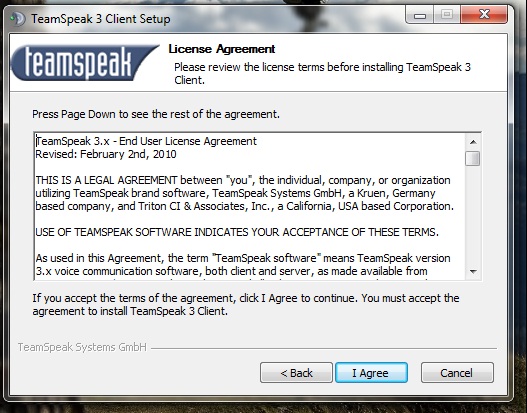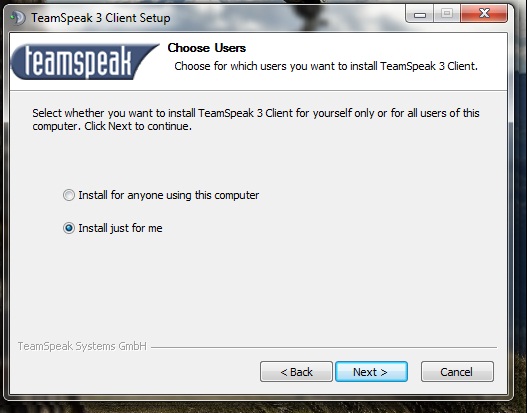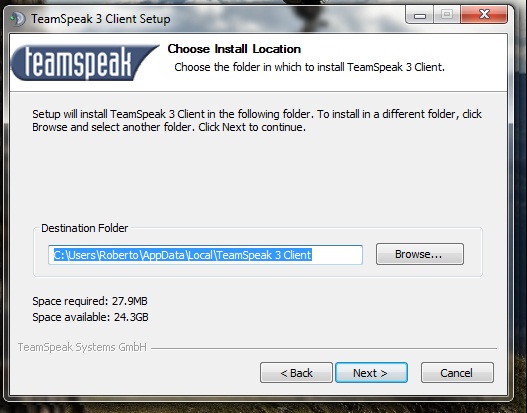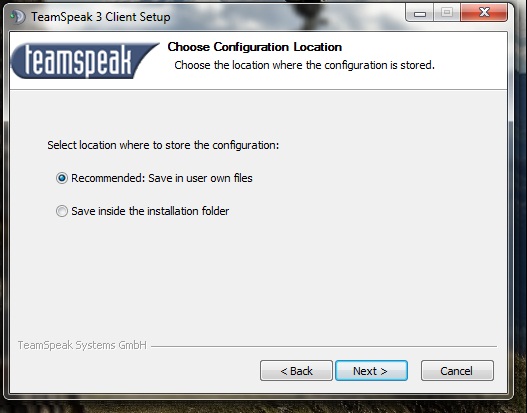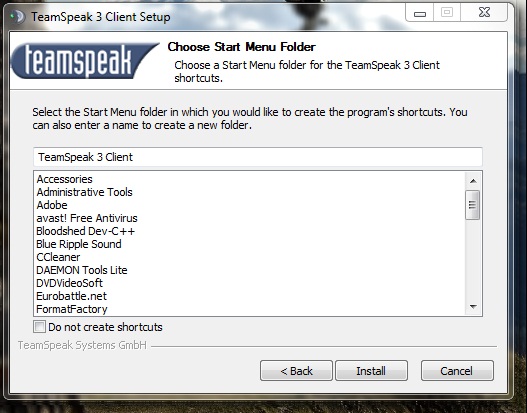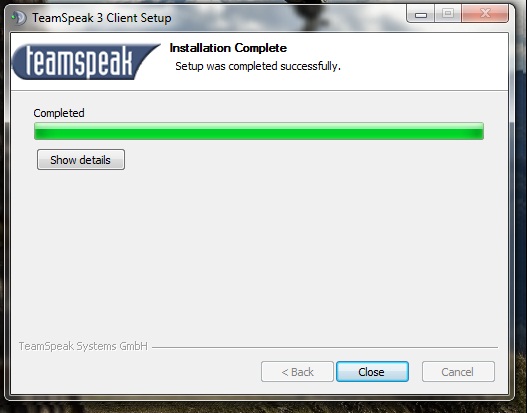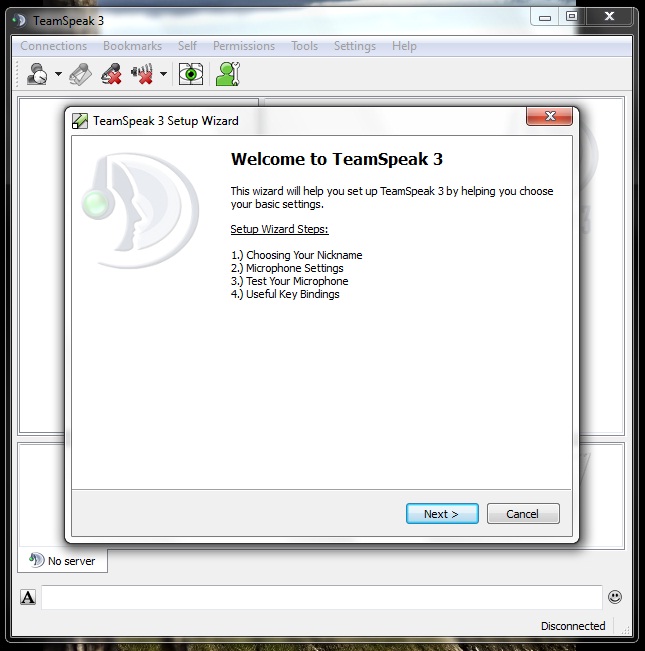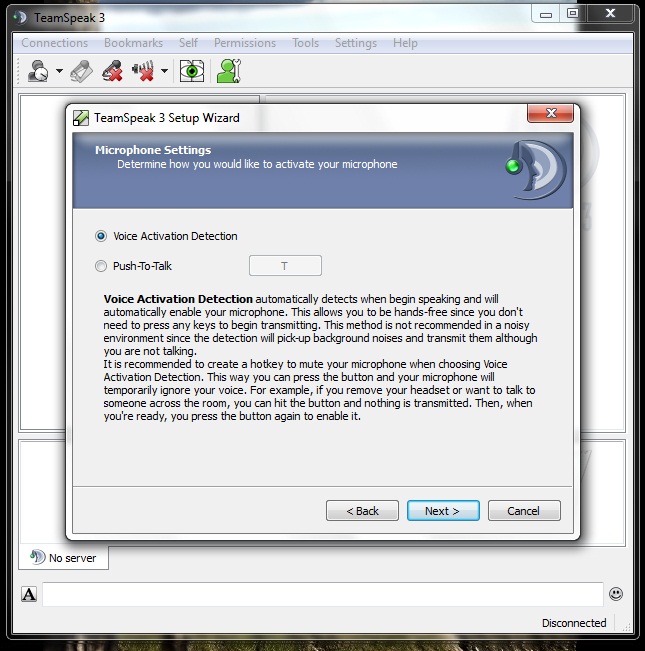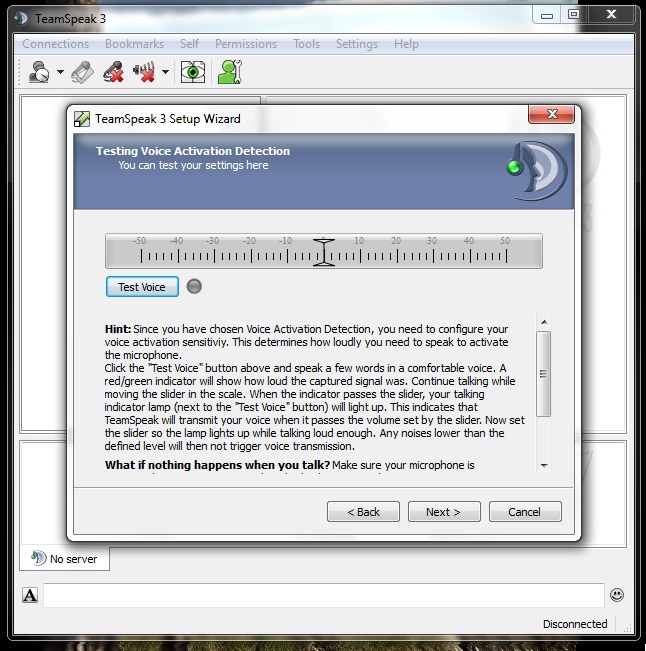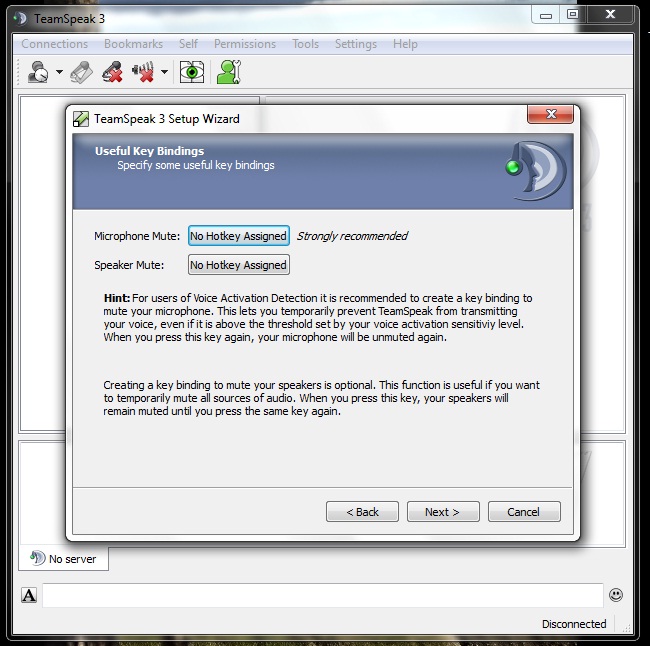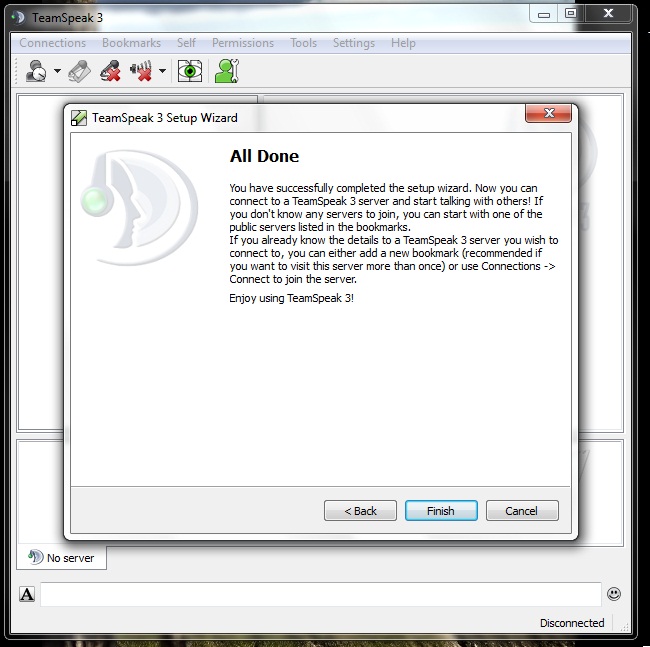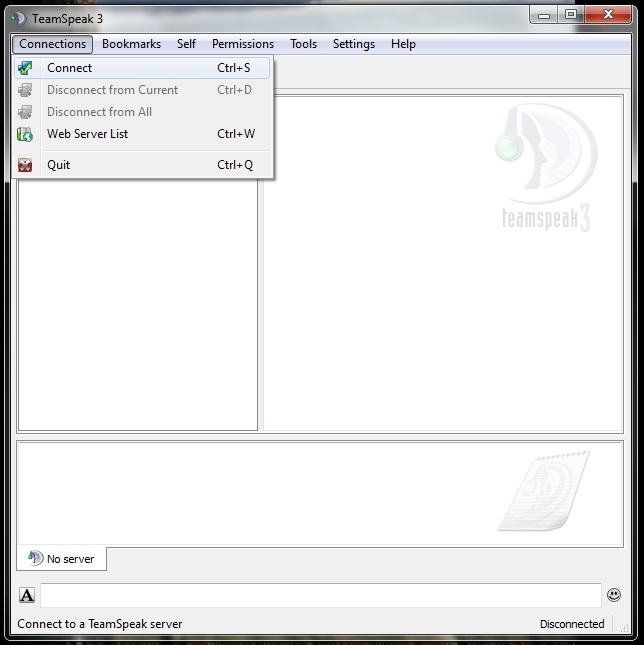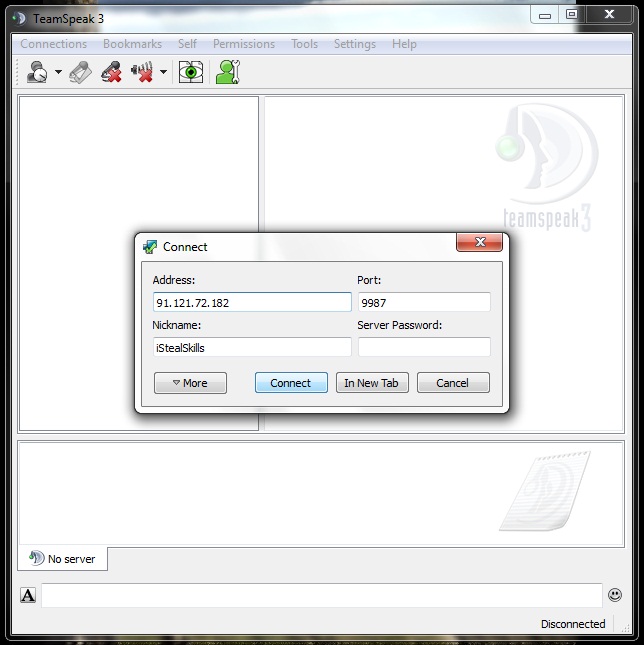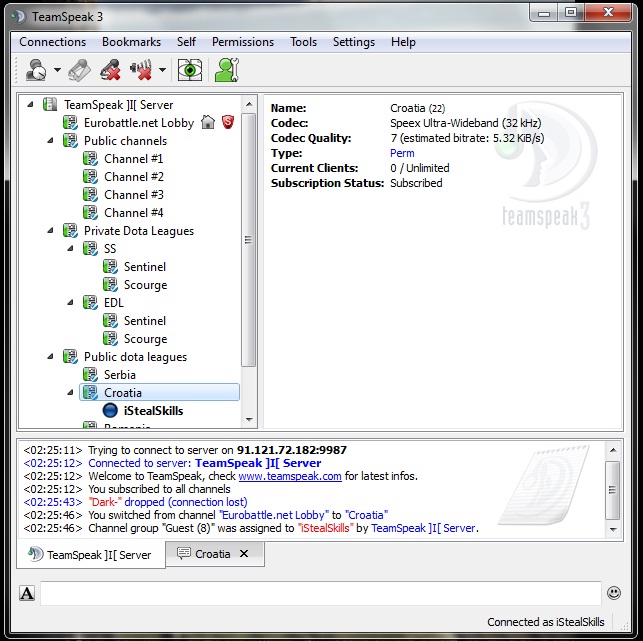Difference between revisions of "TeamSpeak 3"
| Line 9: | Line 9: | ||
| − | + | [[File:Iconr.jpg]] | |
| Line 15: | Line 15: | ||
| − | + | [[File:1stepk.jpg]] | |
| Line 21: | Line 21: | ||
| − | + | [[File:2step.jpg]] | |
| Line 27: | Line 27: | ||
| − | + | [[File:3step.jpg]] | |
| Line 33: | Line 33: | ||
| − | + | [[File:4step.jpg]] | |
| Line 39: | Line 39: | ||
| − | + | [[File:5step.jpg]] | |
| Line 45: | Line 45: | ||
| − | + | [[File:6step.jpg]] | |
| Line 51: | Line 51: | ||
| − | + | [[File:7step.jpg]] | |
| Line 57: | Line 57: | ||
| − | + | [[File:8step.jpg]] | |
| Line 63: | Line 63: | ||
| − | + | [[File:9step.jpg]] | |
| Line 69: | Line 69: | ||
| − | + | [[File:10step.jpg]] | |
| Line 75: | Line 75: | ||
| − | + | [[File:11step.jpg]] | |
| Line 81: | Line 81: | ||
| − | + | [[File:12step.jpg]] | |
Modify as you, test it, and then click on Next. | Modify as you, test it, and then click on Next. | ||
| − | + | [[File:13step.jpg]] | |
Modify as you and then click on Next. | Modify as you and then click on Next. | ||
| − | + | [[File:14step.jpg]] | |
Just click on Finish. | Just click on Finish. | ||
| − | + | [[File:15step.jpg]] | |
Click on Connections,then connect or use crt+s. | Click on Connections,then connect or use crt+s. | ||
| − | + | [[File:16step.jpg]] | |
| Line 112: | Line 112: | ||
And then click on Connect. | And then click on Connect. | ||
| − | + | [[File:17step.jpg]] | |
You are connected. Select channel and enjoy. | You are connected. Select channel and enjoy. | ||
Revision as of 13:24, 14 January 2012
TeamSpeak 3
Download client from http://www.teamspeak.com/?page=downloads
After you download client run it by clicking on icon.
After the program starts you will saw this
Click on Next.
Click on I Agree.
Select option and then click on Next.
Click on Next. If you want to change the place of installation, click on the button Browse and select new location.
Select a option that you prefer and then click on Next.
Click on Install button. If you don't want icon on your desktop click on the dice.
The installation is done. Program is ready to use.
After you install client run it by run it by clicking on icon.
You will see this after you run program. Just click Next.
Choose a nickname and click on next.
Select a option that you prefer and then click on Next.
Modify as you, test it, and then click on Next.
Modify as you and then click on Next.
Just click on Finish.
Click on Connections,then connect or use crt+s.
Type this info:
Address: 91.121.72.182
Port: 9987
And then click on Connect.
You are connected. Select channel and enjoy.