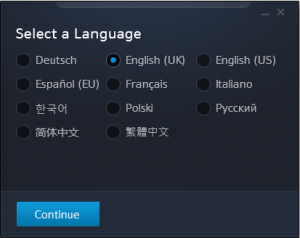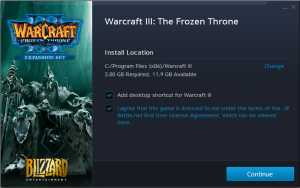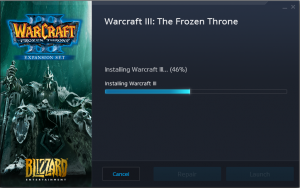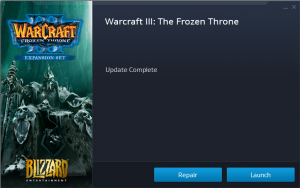Difference between revisions of "How to install Warcraft III"
| Line 1: | Line 1: | ||
==Option 1 (Recommended)== | ==Option 1 (Recommended)== | ||
| − | 1) Download a complete Warcraft III version 1.28.5 from [http://warden.eurobattle.net/downloads/home# our site] or the mirrors | + | 1) Download a complete <b>Warcraft III version 1.28.5</b> from [http://warden.eurobattle.net/downloads/home# our site] or the mirrors |
Revision as of 18:35, 29 April 2018
Option 1 (Recommended)
1) Download a complete Warcraft III version 1.28.5 from our site or the mirrors
About
2) Extract the zip to the directory you want your game to be in.
Note that it should not contain any non-english symbols!
Option 2 (Not recommended)
Since Eurobattle doesn't support 1.29 version yet, you will have to downgrade your game back to 1.28.5 if you choose this option
1) Download the official Warcraft III Installer and run it
2) Select the language you want for your Warcraft III
3) Choose the location for your game (3GB space required)
4) Wait until your game is installed (may take up to 10 minutes)
5) Your Warcraft III should now be installed and patched to the latest version
If you do not own CD-keys, you can use these in order to be able to launch the game after install (these keys are banned online but they are good enough to start the game):
ROC: F9R4Z2-W92H-YTV226-Z2V2-XZVDXG
TFT: VKKRWD-6V8W-2KPYCX-YVE4-YBX7MZ
Downgrade from 1.29 to 1.28.5
1. Backup your license keys (if you possess them) : copy roc.w3k and tft.w3k files into a separate folder
2. Download and extract 1.28.5 zip archive into your Warcraft III directory (make sure to backup your .w3k files before extracting!)
3. Download and install the client
4. In case you are receiving the "ijl15.dll Missing" error, you can download it here and place into your Warcraft III directory