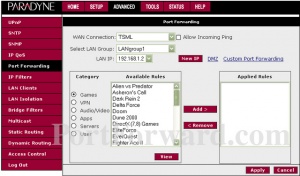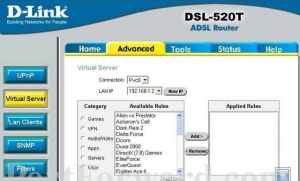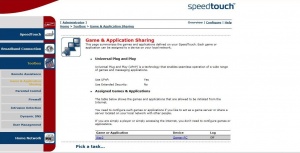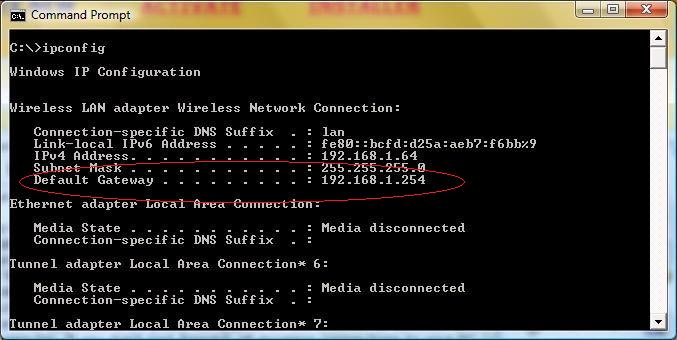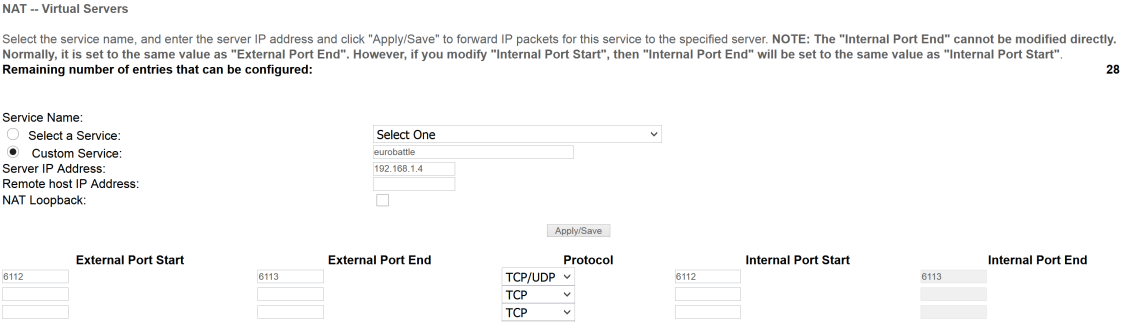Difference between revisions of "How to forward ports"
| Line 1: | Line 1: | ||
| − | ''' '' | + | =What is port forwarding and why do you need it?= |
| + | |||
| + | Port forwarding (sometimes referred to as tunneling or virtual servers) is the act of forwarding a network port from one network node to another. Port forwarding allows remote computers (e.g. public machines on the Internet) to connect to a specific computer within a private LAN. So in order to host a game online, you must allow public computers on the internet to connect to your computer. If you don't port forward, all incoming connections to your PC will be refused and thus no one will be able to join your game. | ||
| + | |||
| + | It is '''required''' to have forwarded ports in the following types of games: | ||
| + | |||
| + | *'''Melee (standard, PG) games''' require at least one of the players to have his ports forwarded in order to use his computer as host for the game. If neither of the players can be the host, the game will be cancelled and everyone will be disconnected. | ||
| + | |||
| + | *'''Manually hosted games''', since your computer will be the host for the game. | ||
| + | |||
| + | *'''Games created with the Ghost/Ghost++/etc bots''' since in this case your computer will also be used as the host (Provided you are running them on your home PC). | ||
| + | |||
| + | |||
| + | =Solution 1 (recommended)= | ||
| + | |||
Ports which have to be forwarded: | Ports which have to be forwarded: | ||
| − | < | + | <pre> |
TCP 6112-6119 | TCP 6112-6119 | ||
| − | |||
UDP 6112-6119 | UDP 6112-6119 | ||
| − | </ | + | </pre> |
<br>1) Go to [https://portforward.com/router.htm https://portforward.com/router.htm] | <br>1) Go to [https://portforward.com/router.htm https://portforward.com/router.htm] | ||
| Line 14: | Line 27: | ||
<br>4) Select the model of your router | <br>4) Select the model of your router | ||
<br>5) Follow simple steps for your router model to forward the needed ports | <br>5) Follow simple steps for your router model to forward the needed ports | ||
| + | <br>6) Check if your ports have been forwarded successfully on [https://portchecker.co/check https://portchecker.co], [https://www.yougetsignal.com/tools/open-ports/ https://www.yougetsignal.com] or any other similar website | ||
| − | + | =Solution 2= | |
| + | [[File:Router port forward.jpg|thumb|300px|Paradyne router]] | ||
| + | [[File:Router 2.jpg|thumb|300px|D-Link router]] | ||
| + | [[File:Speed Touch 1.jpg|thumb|300px|Speedtouch router]] | ||
| + | (In case solution 1 did not work, this solution contains common steps that can be used by everyone) | ||
Hello and welcome to our port forwarding guide. | Hello and welcome to our port forwarding guide. | ||
| − | <font color="red">'''1 | + | <font color="red">'''1) Requirements'''</font> |
| − | |||
| − | |||
| − | |||
| − | |||
| − | |||
| − | |||
| − | |||
| − | |||
Open cmd.exe (Start > All programs > Accessories > Command Prompt) | Open cmd.exe (Start > All programs > Accessories > Command Prompt) | ||
Type ipconfig, notice the Default Gateway. | Type ipconfig, notice the Default Gateway. | ||
| + | |||
[[File:Find IP.jpg]] | [[File:Find IP.jpg]] | ||
| Line 41: | Line 52: | ||
| − | + | <font color="red">'''2) Configuration'''</font> | |
| − | <font color="red"> | ||
| − | Open your web browser, type the IP you just saw, for example, in my case I have to type '''http://192.168.1.254''' | + | Open your web browser, type the IP you just saw, for example, in my case I have to type '''<nowiki>http://192.168.1.254</nowiki>''' |
| Line 59: | Line 69: | ||
Ok, Now you must search for "Port Forward", "Virtual Server" or "Game & Application Sharing". They are usually located in the advanced settings of your router. | Ok, Now you must search for "Port Forward", "Virtual Server" or "Game & Application Sharing". They are usually located in the advanced settings of your router. | ||
| − | |||
| − | |||
| − | |||
[[File:Pfwd.png]] | [[File:Pfwd.png]] | ||
| − | Make sure to forward both 6112 <b>and</b> 6113. | + | Make sure to forward both 6112 <b>and</b> 6113 (it is recommended to forward 6114-6119 as well). |
| − | Some routers have Warcraft 3 in their database, so all you have to do is add the Warcraft 3 to the Applied Rules. If you don't have | + | Some routers have Warcraft 3 in their database, so all you have to do is add the Warcraft 3 to the Applied Rules. If you don't have it, create a new application with the following settings: |
<pre> | <pre> | ||
| Line 88: | Line 95: | ||
| − | ''For | + | ''For port forwarding and port opening it is NOT required to have a range from 6114 to 6119 opened. However, it may be useful if you are planning to host multiply games at once on your PC. |
| − | <font color="red"> | + | <font color="red">'''3) Get information about your router'''</font> |
Visit http://www.portforward.com/routers.htm | Visit http://www.portforward.com/routers.htm | ||
| − | Search for your router's exact model. | + | Search for your router's brand and exact model. |
| − | |||
Follow the instructions that are specifically made for your router in order to port forward. | Follow the instructions that are specifically made for your router in order to port forward. | ||
{{IncCat|Page=Tutorial:Portforwarding Router|Category=Tutorials}} | {{IncCat|Page=Tutorial:Portforwarding Router|Category=Tutorials}} | ||
{{IncCat|Page=Tutorial:Portforwarding Router|Category=Hosting}} | {{IncCat|Page=Tutorial:Portforwarding Router|Category=Hosting}} | ||
Revision as of 16:53, 22 October 2017
What is port forwarding and why do you need it?
Port forwarding (sometimes referred to as tunneling or virtual servers) is the act of forwarding a network port from one network node to another. Port forwarding allows remote computers (e.g. public machines on the Internet) to connect to a specific computer within a private LAN. So in order to host a game online, you must allow public computers on the internet to connect to your computer. If you don't port forward, all incoming connections to your PC will be refused and thus no one will be able to join your game.
It is required to have forwarded ports in the following types of games:
- Melee (standard, PG) games require at least one of the players to have his ports forwarded in order to use his computer as host for the game. If neither of the players can be the host, the game will be cancelled and everyone will be disconnected.
- Manually hosted games, since your computer will be the host for the game.
- Games created with the Ghost/Ghost++/etc bots since in this case your computer will also be used as the host (Provided you are running them on your home PC).
Solution 1 (recommended)
Ports which have to be forwarded:
TCP 6112-6119 UDP 6112-6119
1) Go to https://portforward.com/router.htm
2) Select your router brand from the list
3) Skip advertisement by clicking "Close"
4) Select the model of your router
5) Follow simple steps for your router model to forward the needed ports
6) Check if your ports have been forwarded successfully on https://portchecker.co, https://www.yougetsignal.com or any other similar website
Solution 2
(In case solution 1 did not work, this solution contains common steps that can be used by everyone)
Hello and welcome to our port forwarding guide.
1) Requirements
Open cmd.exe (Start > All programs > Accessories > Command Prompt) Type ipconfig, notice the Default Gateway.
NOTE: Enter Warcraft > Options > Game Play
Check your Game Port, it should be 6112 on Normal Gateway and 6113 on GProxy Gateway.
2) Configuration
Open your web browser, type the IP you just saw, for example, in my case I have to type http://192.168.1.254
You should see a box prompting you for your username and password. Enter your password now. By default your username and password are admin.
You can find your router's username and password in your router's manual.
Click the Log in button to log in to your router.
Ok, Now you must search for "Port Forward", "Virtual Server" or "Game & Application Sharing". They are usually located in the advanced settings of your router.
Make sure to forward both 6112 and 6113 (it is recommended to forward 6114-6119 as well).
Some routers have Warcraft 3 in their database, so all you have to do is add the Warcraft 3 to the Applied Rules. If you don't have it, create a new application with the following settings:
Protocol: Any Port Range: 6112-6113 Translate To: 6112-6113
Or if you don't have "Any" as a protocol type.
Protocol: TCP Port: 6112-6113 Translate To: 6112-6113 Protocol: UDP Port: 6112-6113 Translate To: 6112-6113
For port forwarding and port opening it is NOT required to have a range from 6114 to 6119 opened. However, it may be useful if you are planning to host multiply games at once on your PC.
3) Get information about your router
Visit http://www.portforward.com/routers.htm
Search for your router's brand and exact model.
Follow the instructions that are specifically made for your router in order to port forward.