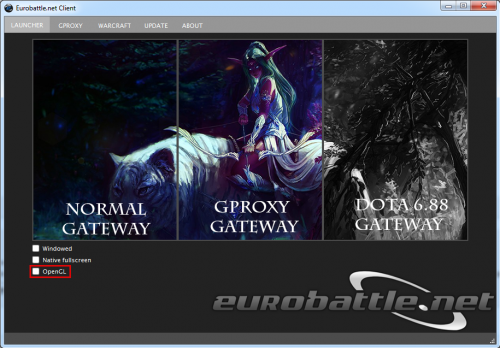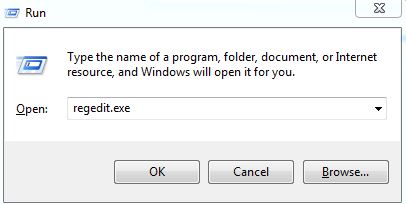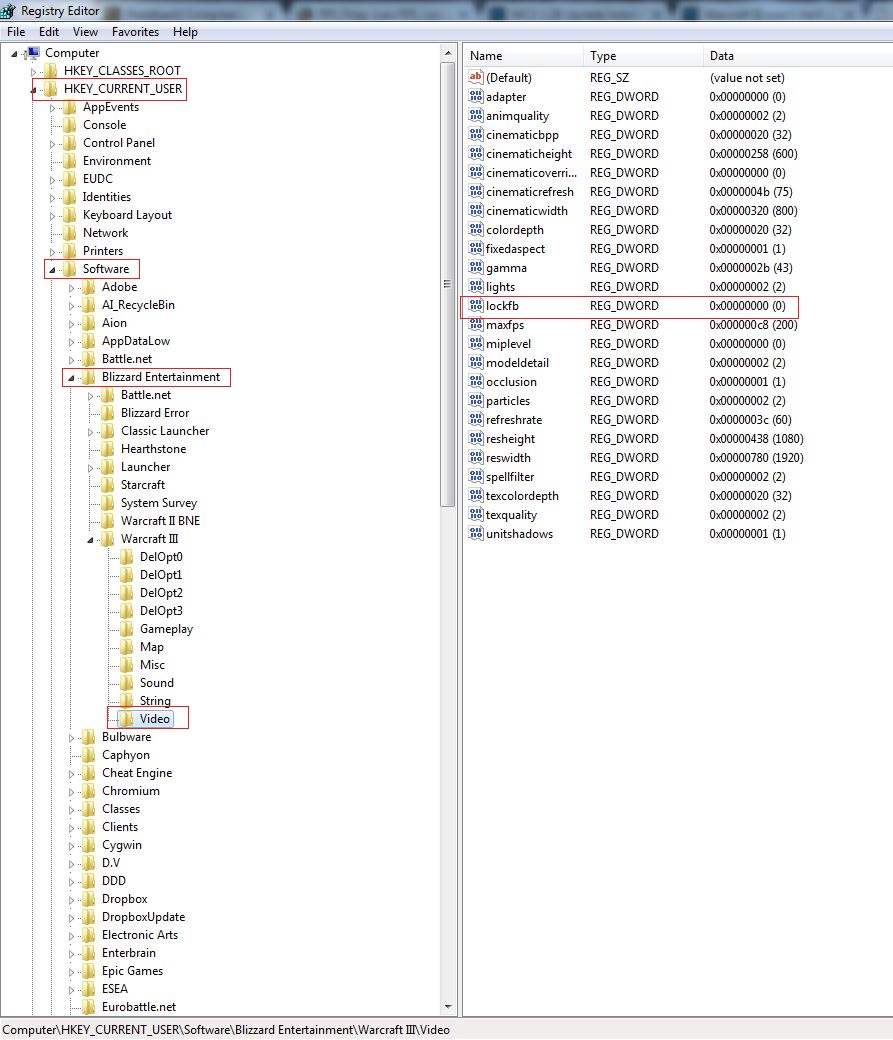Difference between revisions of "How to increase FPS in Warcraft III"
(Created page with "You are experiencing lags and shuttering? It might be a FPS problem, you can check your FPS by typing <b>"/fps"</b> in game. You can try the following to try to increase it....") |
|||
| (11 intermediate revisions by 2 users not shown) | |||
| Line 1: | Line 1: | ||
| − | You are experiencing lags and shuttering? It might be a FPS problem, you can check | + | You are experiencing lags and shuttering? It might be a FPS problem then, you can check it by typing <b>"/fps"</b> in game. This is what you can do to increase it. |
| − | + | __TOC__ | |
| + | |||
| + | =Update Video Card Drivers= | ||
| + | Make sure that your video card drivers are up to date. Driver developers are constantly optimizing their products and newer drivers may provide a better performance. | ||
| + | |||
| + | |||
| + | =Change Ingame Video Settings= | ||
You also may want to adjust your Warcraft III video settings in order to increase your ingame FPS. Open them by launching your game and going to "Options" -> "Video" from the main menu. | You also may want to adjust your Warcraft III video settings in order to increase your ingame FPS. Open them by launching your game and going to "Options" -> "Video" from the main menu. | ||
| − | [[File:Video_settings.png]] | + | [[File:Video_settings.png|500px]] |
Setting a lower Resolution may greatly improve the performance but it also may make it harder and unusual to play the game. It is recommended to start by disabling Shadows and lowering Ligths and Particles quality. Test different setups to find out which one delivers a decent amount of FPS and doesn't obstruct your gameplay. | Setting a lower Resolution may greatly improve the performance but it also may make it harder and unusual to play the game. It is recommended to start by disabling Shadows and lowering Ligths and Particles quality. Test different setups to find out which one delivers a decent amount of FPS and doesn't obstruct your gameplay. | ||
| − | You | + | =Switch Rendering Mode= |
| + | You may try switching the rendering mode too. Warcraft III runs using the DirectX technology by default, however, you may switch it to OpenGL which will slightly improve the performance. To do that, tick the OpenGL box in Eurobattle.net Client and restart your game. Your game will be launched with the "-opengl" parameter from now on. | ||
| + | |||
| + | |||
| + | [[File:Gproxyv9 opengl.png|500px]] | ||
| + | |||
| + | [[Category:Tutorials]] | ||
| + | |||
| + | |||
| + | == Manually remove FPS restriction == | ||
| + | Go to registry (Run>regedit.exe) | ||
| + | |||
| + | |||
| + | [[File:Run.jpg]] | ||
| + | |||
| + | Then go to this path (image below) : HKEY_CURRENT_USER\Software\Blizzard Entertainment\Warcraft III\Video and change '''Lockfb to 0''' | ||
| + | |||
| + | |||
| + | [[File:regedit.jpg]] | ||
| − | + | Setting "maxfps" to a number equal to your monitor refresh rate also supposedly makes gameplay smoother. | |
Latest revision as of 09:22, 7 January 2021
You are experiencing lags and shuttering? It might be a FPS problem then, you can check it by typing "/fps" in game. This is what you can do to increase it.
Contents
Update Video Card Drivers
Make sure that your video card drivers are up to date. Driver developers are constantly optimizing their products and newer drivers may provide a better performance.
Change Ingame Video Settings
You also may want to adjust your Warcraft III video settings in order to increase your ingame FPS. Open them by launching your game and going to "Options" -> "Video" from the main menu.
Setting a lower Resolution may greatly improve the performance but it also may make it harder and unusual to play the game. It is recommended to start by disabling Shadows and lowering Ligths and Particles quality. Test different setups to find out which one delivers a decent amount of FPS and doesn't obstruct your gameplay.
Switch Rendering Mode
You may try switching the rendering mode too. Warcraft III runs using the DirectX technology by default, however, you may switch it to OpenGL which will slightly improve the performance. To do that, tick the OpenGL box in Eurobattle.net Client and restart your game. Your game will be launched with the "-opengl" parameter from now on.
Manually remove FPS restriction
Go to registry (Run>regedit.exe)
Then go to this path (image below) : HKEY_CURRENT_USER\Software\Blizzard Entertainment\Warcraft III\Video and change Lockfb to 0
Setting "maxfps" to a number equal to your monitor refresh rate also supposedly makes gameplay smoother.