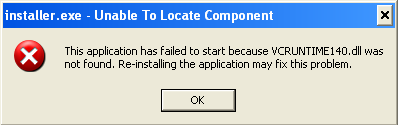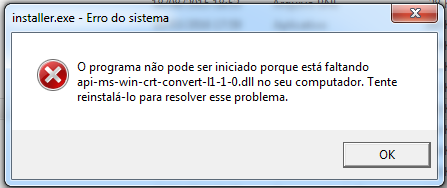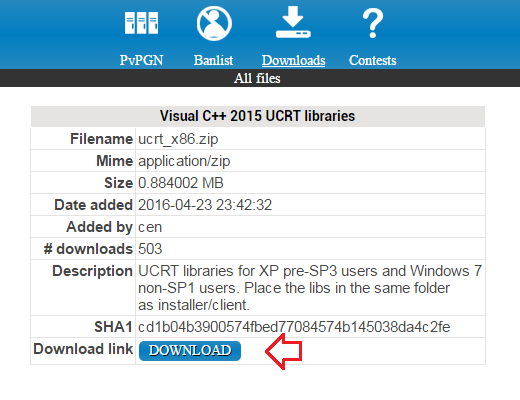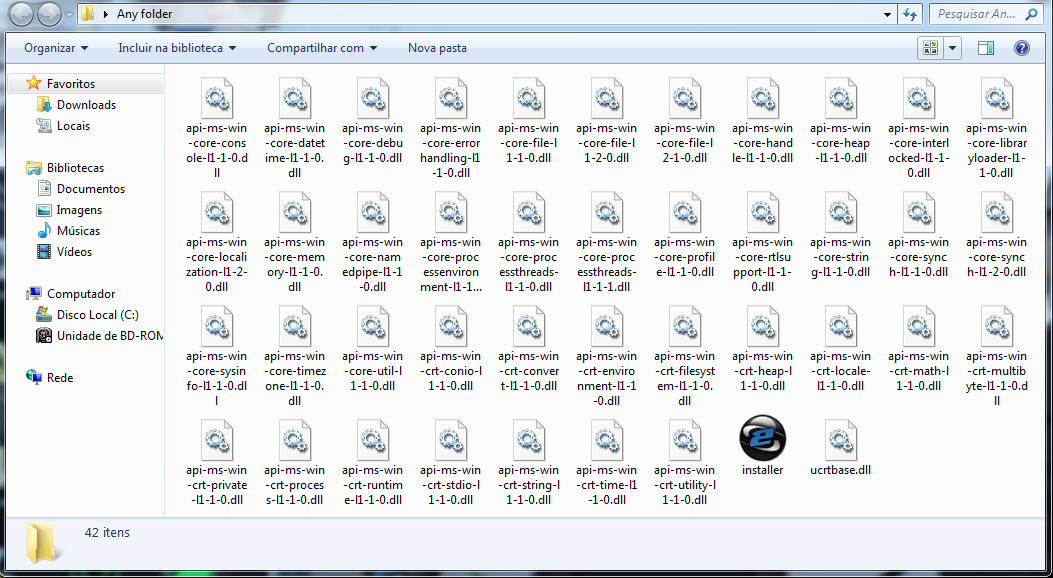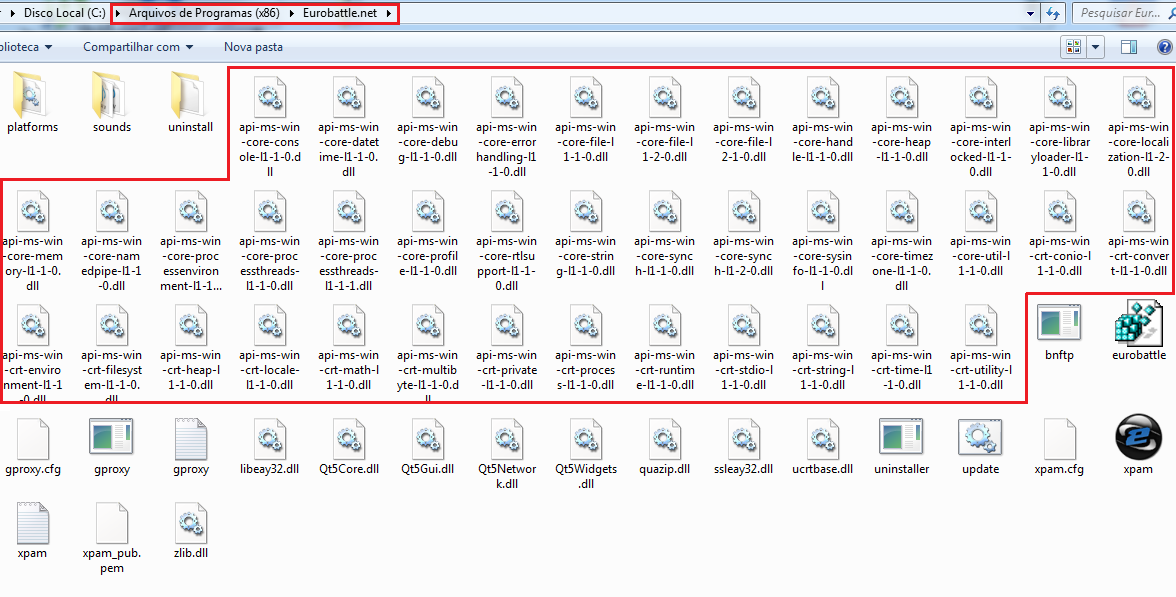Difference between revisions of "***.DLL not found"
Jump to navigation
Jump to search
(Created page with "Getting a "DLL not found" error when trying to run the installer usually indicates that one of the required frameworks wasn't installed. ==Solution== Make sure to download...") |
|||
| (3 intermediate revisions by the same user not shown) | |||
| Line 1: | Line 1: | ||
| − | + | __TOC__ | |
| − | |||
| − | + | =VCRUNTIME140.DLL is missing= | |
| − | + | ||
| − | + | {{:VCRUNTIME140.DLL is missing}} | |
| − | + | ||
| − | + | =Api-ms-win-crt-convert-l1-1-0.dll is missing= | |
| − | + | ||
| + | {{:Api-ms-win-crt-convert-l1-1-0.dll is missing}} | ||
Latest revision as of 18:26, 9 March 2018
Contents
VCRUNTIME140.DLL is missing
The message "VCRUNTIME140.DLL is missing" after trying to run the installer indicates that dlls used by it aren't present in your system.
Solution
Install Visual C++ Redistributable 2015 x86
Api-ms-win-crt-convert-l1-1-0.dll is missing
The message "Api-ms-win-crt-convert-l1-1-0.dll is missing" after trying to run the installer indicates that dlls used by it aren't present in your system.
Solution
1. Download Visual C++ 2015 UCRT libraries
2. Extract them in the folder where your unzipped installer is (unzip it if not done yet)
4. Locate your installer's folder (not WC3 folder) and then copy/paste these files to that folder (usually program files (x86)/Eurobattle.net)