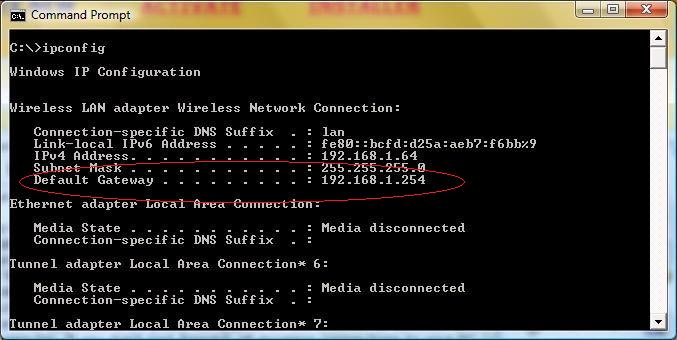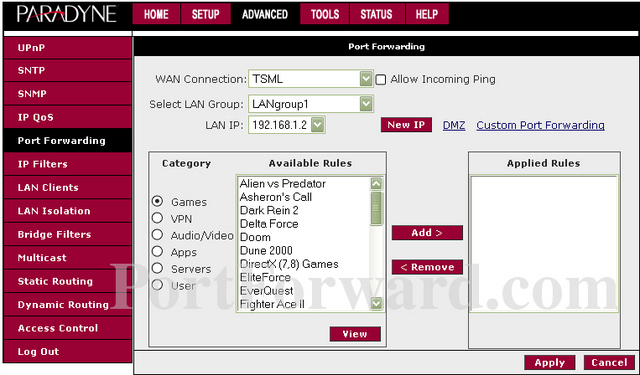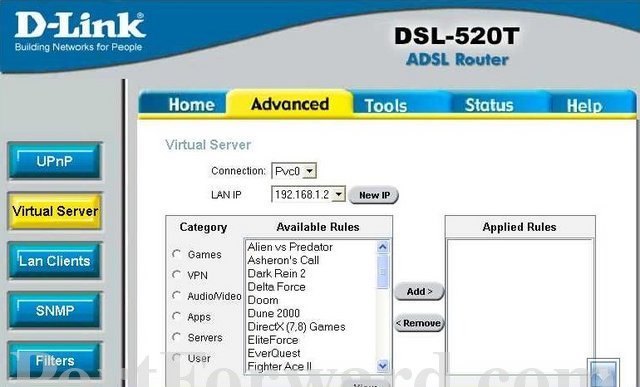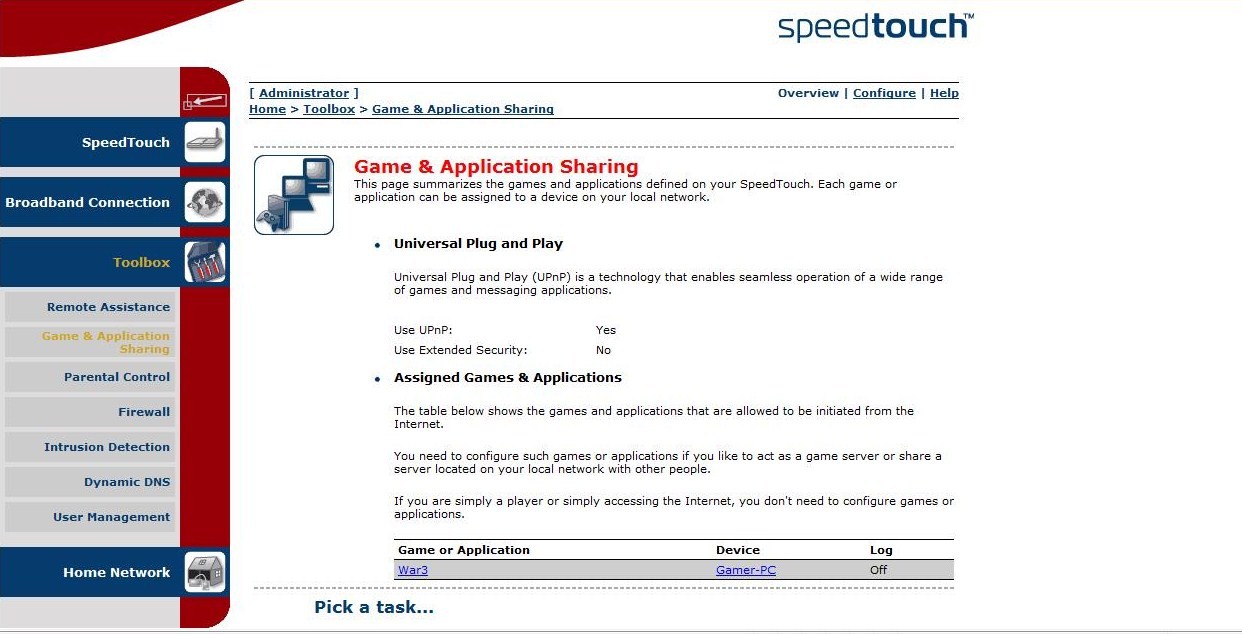Difference between revisions of "Tutorial:How to host games under router ?"
(Created page with "Hello, In this short F.A.Q you will learn how to host games having router. In order to host online games you must allow all incoming connections to your computer. For this p...") |
|||
| (One intermediate revision by one other user not shown) | |||
| Line 11: | Line 11: | ||
| − | + | [[File:Find_IP.jpg]] | |
| Line 27: | Line 27: | ||
| − | + | [[File:Router port forward.jpg]] | |
| − | + | [[File:Router 2.jpg]] | |
| − | + | [[File:Speed Touch 1.jpg]] | |
| Line 65: | Line 65: | ||
That's all ! Now you should be able to host games without any problems. | That's all ! Now you should be able to host games without any problems. | ||
| + | |||
| + | {{IncCat|Page=Tutorial:How to host games under router ?|Category=FAQ}} | ||
Latest revision as of 12:44, 19 February 2012
Hello,
In this short F.A.Q you will learn how to host games having router.
In order to host online games you must allow all incoming connections to your computer. For this purpose, you need to foreward your gaming ports on the router.
How to do it ?
Firstly, open cmd.exe (Start -> All programs -> Accessories -> Command Prompt), type ipconfig and notice the Default Gateway.
Secondly, open your web browser and type the IP displayed by ipconfig command. In shown example it is 192.168.1.254. You should see a box prompting you for your username and password. You can find them in your router's manual. By default username and password are admin.
After loggin in you will see your router's Control Panel. Now comes the hardest part. You need to find option to foreward ports. It's impossible to guide you where you should search for it, because Control Panel looks diffrently on diffrent versions of router. However, the most common are "Port Forward", "Virtual Server" or "Game & Application Sharing" usually located in advanced settings.
Below you can see few examplary routers' views:
Some routers have Warcraft 3 in their database, so all you have to do is add the Warcraft 3 to the Applied Rules. If you don't have the game, create a new application with the following settings:
1) Protocol: Any 2) Port Range: 6112 - 6119 3) Translate To: 6112 - 6119
Or if you don't have "Any" as a protocol type:
1) Protocol: TCP 2) Port Range: 6112 - 6119 3) Translate To: 6112 - 6119
1) Protocol: UDP 2) Port Range: 6112 - 6119 3) Translate To: 6112 - 6119
That's all ! Now you should be able to host games without any problems.