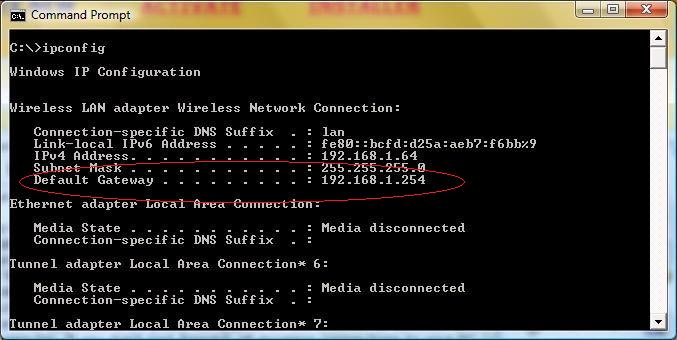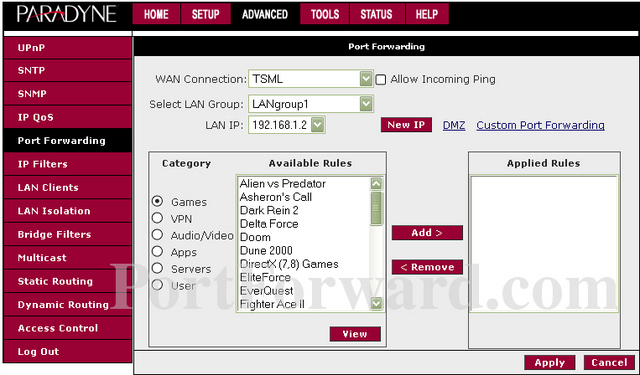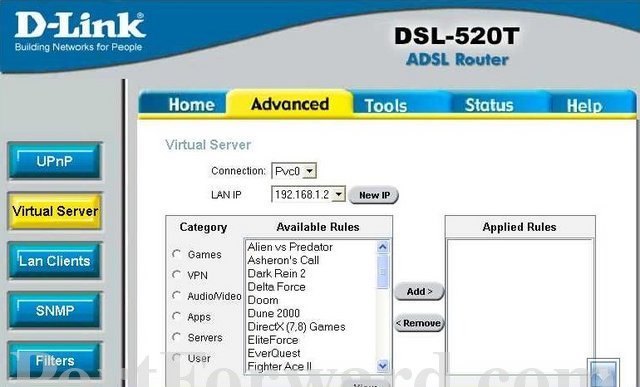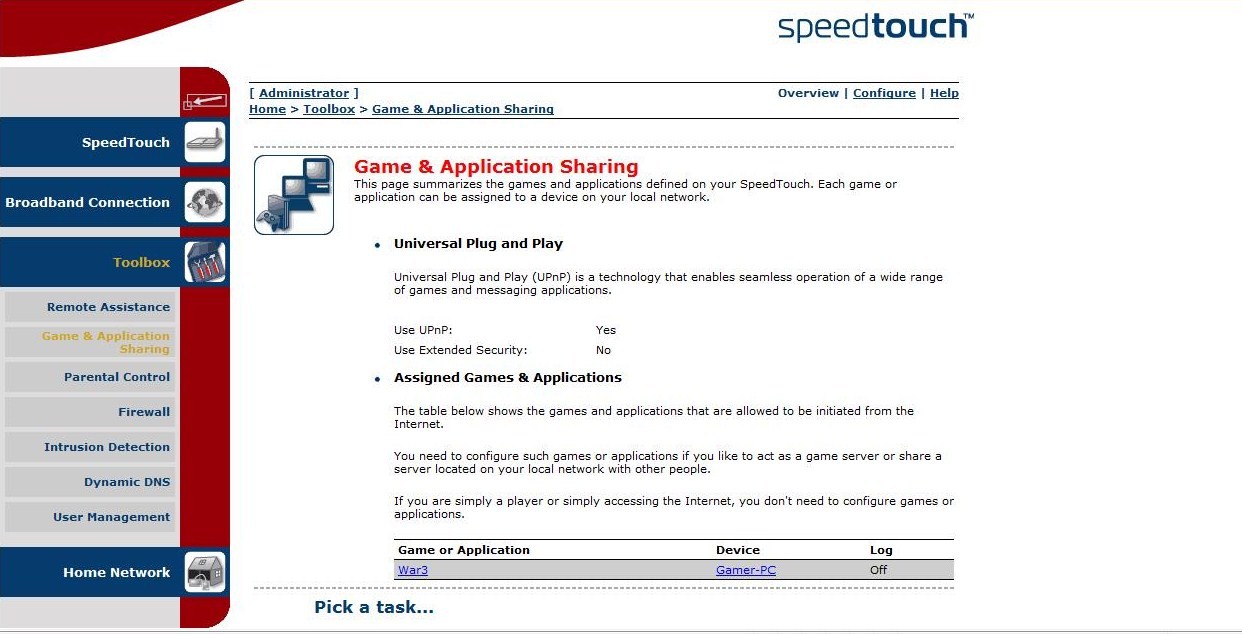Difference between revisions of "How to forward ports"
| Line 26: | Line 26: | ||
Type ipconfig, notice the Default Gateway. | Type ipconfig, notice the Default Gateway. | ||
| − | + | [[File:Find IP.jpg]] | |
| Line 51: | Line 51: | ||
Ok, Now you must search for "Port Forward", "Virtual Server" or "Game & Application Sharing". They are usually located in the advanced settings of your router. | Ok, Now you must search for "Port Forward", "Virtual Server" or "Game & Application Sharing". They are usually located in the advanced settings of your router. | ||
| − | + | [[File:Router port forward.jpg]] | |
| − | + | [[File:Router 2.jpg]] | |
| − | + | [[File:Speed Touch 1.jpg]] | |
| Line 87: | Line 87: | ||
Follow the instructions that are specifically made for your router in order to port forward. | Follow the instructions that are specifically made for your router in order to port forward. | ||
| − | + | {{IncCat|Page=Tutorial:Portforwarding Router|Category=Tutorials}} | |
| + | {{IncCat|Page=Tutorial:Portforwarding Router|Category=Hosting}} | ||
Revision as of 23:55, 16 January 2012
Solution 1:
1) Go to www.portforward.com
2) Select your router from the list
3) Skip advertisement by clicking "Skip this advertisement" in a right upper corner
4) Select Warcraft III
5) Follow simple steps for your router
Solution 2 : (In case solution 1 did not work, this solution contains common steps that can be used by everyone)
Hello and welcome to our port forwarding guide.
1) General overview
What is port forwarding and why do you need it?
Port forwarding (sometimes referred to as tunneling or virtual servers) is the act of forwarding a network port from one network node to another. Port forwarding allows remote computers (e.g. public machines on the Internet) to connect to a specific computer within a private LAN. So in order to host a game online, you must allow public computers on the internet to connect to your computer. If you don't port forward, all incoming connections to your PC will be refused and thus no one will be able to join your game.
2) Requirements
Open cmd.exe (Start > All programs > Accessories > Command Prompt)
Type ipconfig, notice the Default Gateway.
NOTE: Enter Warcraft > Options > Game Play
Check your Game Port, it should be 6112.
3)Configuration
Open your web browser, type the IP you just saw, for example, in my case I have to type http://192.168.1.254
You should see a box prompting you for your username and password. Enter your password now. By default your username and password are admin.
You can find your router's username and password in your router's manual.
Click the Log in button to log in to your router.
Ok, Now you must search for "Port Forward", "Virtual Server" or "Game & Application Sharing". They are usually located in the advanced settings of your router.
Some routers have Warcraft 3 in their database, so all you have to do is add the Warcraft 3 to the Applied Rules. If you don't have the game, create a new application with the following settings
Protocol: Any Port Range: 6112 - 6119 Translate To: 6112 - 6119
Or if you don't have "Any" as a protocol type.
Protocol: TCP Port Range: 6112 - 6119 Translate To: 6112 - 6119 Protocol: UDP Port Range: 6112 - 6119 Translate To: 6112 - 6119
4)Get information about your router
Visit http://www.portforward.com/routers.htm
Search for your router's exact model.
Search for Warcraft 3
Follow the instructions that are specifically made for your router in order to port forward.