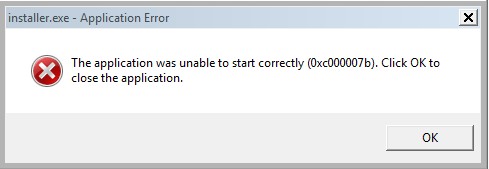Difference between revisions of "0xc000007b Error"
| (2 intermediate revisions by the same user not shown) | |||
| Line 6: | Line 6: | ||
1. Uninstall Visual C++ Redistributable 2015 x64 | 1. Uninstall Visual C++ Redistributable 2015 x64 | ||
| + | |||
2. Download and install [http://warden.eurobattle.net/downloads/file/20 Visual C++ Redistributable 2015 x86] | 2. Download and install [http://warden.eurobattle.net/downloads/file/20 Visual C++ Redistributable 2015 x86] | ||
| + | |||
<hr> | <hr> | ||
| + | |||
If that didn't help, there is something else you could try: | If that didn't help, there is something else you could try: | ||
| − | |||
1. Uninstall both Visual C++ Redistributable 2015 x64 and Visual C++ Redistributable 2015 x86 | 1. Uninstall both Visual C++ Redistributable 2015 x64 and Visual C++ Redistributable 2015 x86 | ||
| Line 17: | Line 19: | ||
2. Run the installer and check if it says that msvcp140.dll is missing | 2. Run the installer and check if it says that msvcp140.dll is missing | ||
| − | 3. If that message doesn't appear, search your computer for a file named msvcp140.dll and delete | + | 3. If that message doesn't appear, search your computer for a file named msvcp140.dll and delete it (don't forget to make backup just in case, e.g. move it into a separate folder) |
4. If you managed to find the file, install [http://warden.eurobattle.net/downloads/file/20 Visual C++ Redistributable 2015 x86] | 4. If you managed to find the file, install [http://warden.eurobattle.net/downloads/file/20 Visual C++ Redistributable 2015 x86] | ||
Latest revision as of 15:50, 12 March 2018
"The application was unable to start correctly (0xc000007b)" message indicates that the installer is trying to run a x64 DLL instead of a x86 one.
Solution
1. Uninstall Visual C++ Redistributable 2015 x64
2. Download and install Visual C++ Redistributable 2015 x86
If that didn't help, there is something else you could try:
1. Uninstall both Visual C++ Redistributable 2015 x64 and Visual C++ Redistributable 2015 x86
2. Run the installer and check if it says that msvcp140.dll is missing
3. If that message doesn't appear, search your computer for a file named msvcp140.dll and delete it (don't forget to make backup just in case, e.g. move it into a separate folder)
4. If you managed to find the file, install Visual C++ Redistributable 2015 x86
In case you have any further questions, please post in our Tech Support Section or contact us on Discord