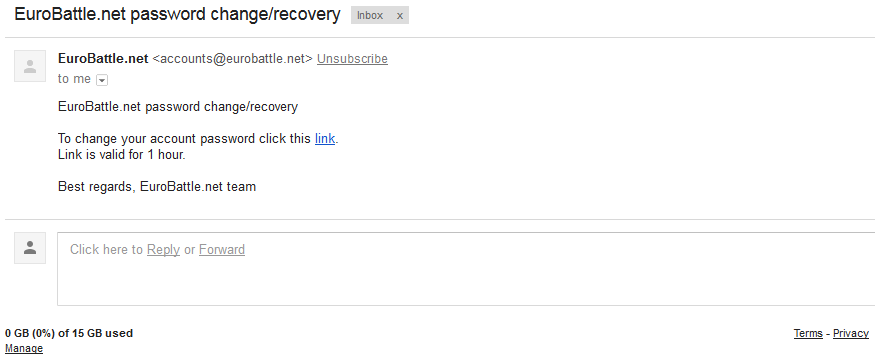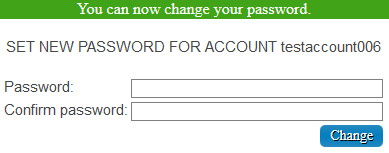Difference between revisions of "Managing accounts"
Jump to navigation
Jump to search
(Created page with "[http://app2.eurobattle.net/accounts/ Account Management Page] Create Account: How to create an account Activate Account: - Go to [...") |
|||
| Line 1: | Line 1: | ||
[http://app2.eurobattle.net/accounts/ Account Management Page] | [http://app2.eurobattle.net/accounts/ Account Management Page] | ||
| − | Create Account | + | ==Create Account== |
[[Tutorial:Creating server account | How to create an account]] | [[Tutorial:Creating server account | How to create an account]] | ||
| − | Activate Account | + | ==Activate Account== |
- Go to [http://app.eurobattle.net/activate Account Activation Page]. | - Go to [http://app.eurobattle.net/activate Account Activation Page]. | ||
| Line 15: | Line 15: | ||
| − | Change Password | + | ==Change Password== |
- Go to the [http://banlist.eurobattle.net/tools/chpass.php Change Password Page]. | - Go to the [http://banlist.eurobattle.net/tools/chpass.php Change Password Page]. | ||
| Line 24: | Line 24: | ||
| − | Recover Password | + | ==Recover Password== |
- Go to the [http://warden.eurobattle.net/pvpgn/passwordrecovery Password Recovery Page]. | - Go to the [http://warden.eurobattle.net/pvpgn/passwordrecovery Password Recovery Page]. | ||
Revision as of 18:50, 9 September 2017
Create Account
Activate Account
- Go to Account Activation Page.
- Type your Name and Password and click the "Activate account" button.
- Your account should be activated now.
Change Password
- Go to the Change Password Page.
- Fill the Name, Current Password, New password, Re-type Password fields and click the "Change Password" button.
- Your Password should now be changed.
Recover Password
- Go to the Password Recovery Page.
- Type in the email which is bound to your server account and complete the Captcha.
- Check your inbox, you should have received the following letter:
- Clicking the link will bring you to the following form:
Type in your new password and confirm it.