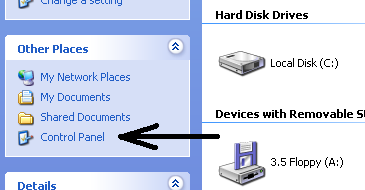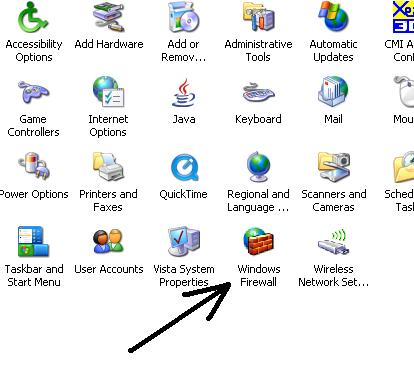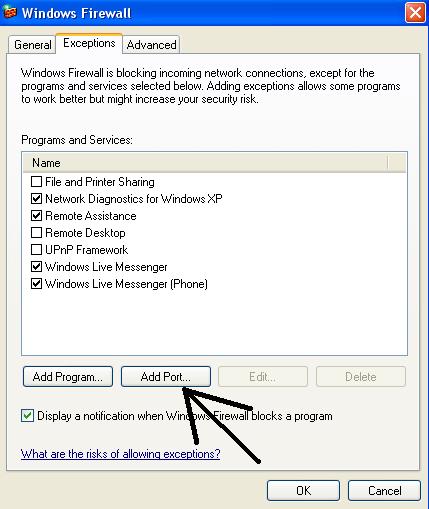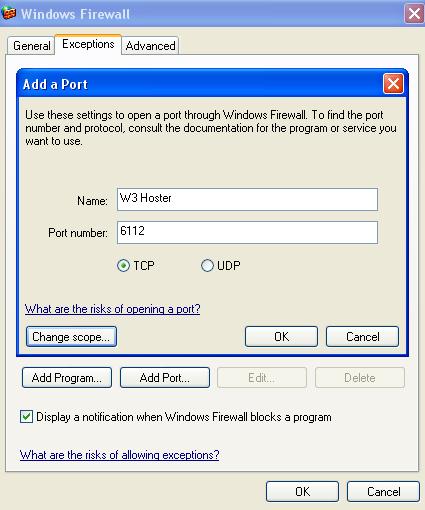Difference between revisions of "How to host under Firewall on Win XP"
| Line 13: | Line 13: | ||
[[Image:XP win fire location.jpg|border]] | [[Image:XP win fire location.jpg|border]] | ||
| − | |||
| − | |||
| − | |||
| − | |||
| − | |||
| − | |||
| − | |||
| − | |||
| − | |||
Revision as of 18:47, 12 November 2012
First you must have Warcaft with PVPGN patch installed.
Then:
1. Go to > My Computer -> Control Panel
2. On Control Panel open Windows Firewall
Block All Incoming Connections should NOT be ticked, or else you can't host.
3. You must have Windows Firewall set to ON.
4. Then press Add Port and select:
a) Port Name - at your own preference
b) Port Number: 6112
c) Port Type: TCP
The next step is doing the same thing, again, but at choice c), select UDP instead of TCP ( you must have both ports forwarded )
You also have to add euroloadder.exe and war3.exe to the program exception list.
Click on Add Program , Find euroloader.exe in your warcraft folder and add it to the exception list.
Click on Add Program , Find war3.exe in your warcraft folder and add it to the exception list.
Now, you're ready to host games on Eurobattle.net! Good luck!